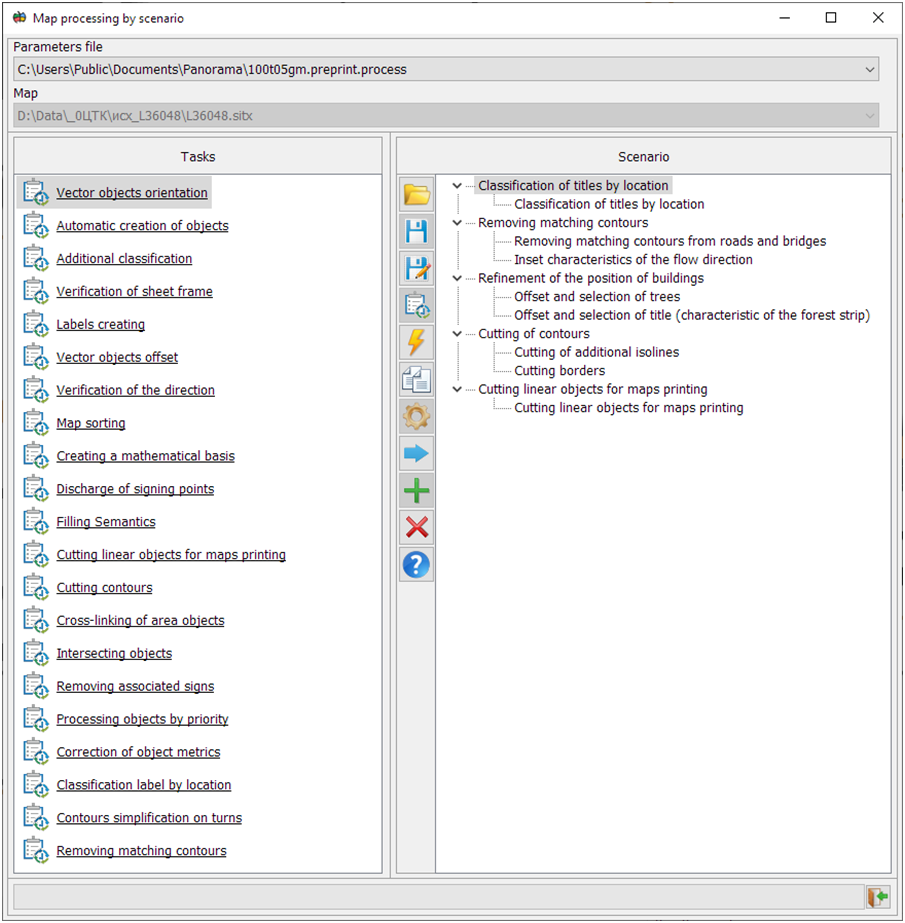Map processing by scenario |




|
|
Task the Map processing by scenario is called through the item of Tools menu. This mode is intended for map processing by the scenario. Map processing means the sequential or selective start of tasks.
List of tasks to be performed:
Structure of the script parameters file
Dialog view
This dialog is intended for formation a scenario file and running the tasks. The scenario file should correspond to the map classifier. When you open the dialog, the name of the scenario file is created automatically by the classifier name. The dialog contains the Tasks and Scenario windows. The Tasks window contains the list of the procedures available for execution in the scenario of processing a map. Scenario window is used to create a list of procedures for sequential processing the map. Scenario can contain repetitive procedures. Filling the scenario is performed from the Tasks window. The first level of the list contains procedures. The second level of the list can contain one or more sets of execution parameters. The name of the parameters set is entered by the user. It is recommended to name the set in accordance with the processed objects of the map.
Modes of working with the dialog
Dialog windows support a dragging mode Drag&Drop. This mode allows you to add tasks from the Tasks window into the Scenario by simply dragging, and also to change sequence order of tasks in the script list. During the execution of the script, the title of the dialog displays the name of the current procedure, the nomenclature of the sheet and the process of executing the procedure. To interrupt the execution process, you must press the Esc key or the Abort button. |