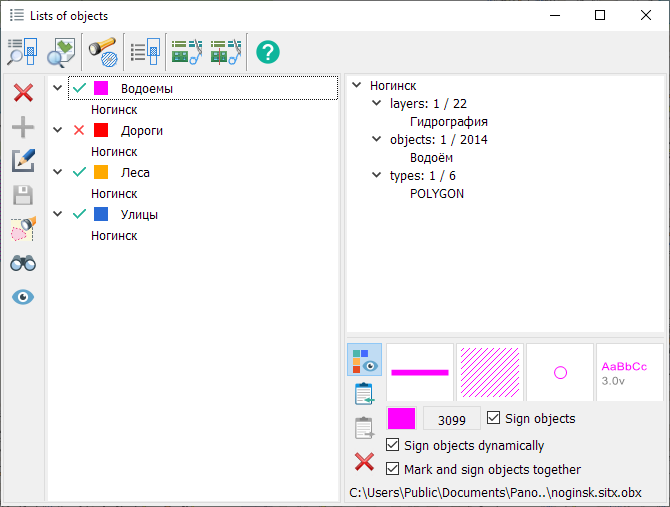Lists of objects |




|
|
Data of lists file can be used for an execution of operations above sets of objects: selection, union, intersection, search, signing and others.
Composition of the list of objects Modes for creating and editing lists of objects Combining and intersection of lists by selection conditions Operations on lists of objects Dynamic labeling of list objects Modes for creating and editing thematic layers Procedure for configuring dynamic labeling on GIS Server or GIS WebServer |