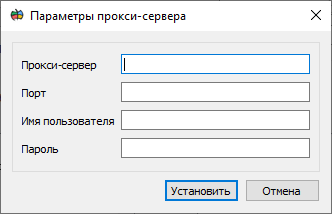User authorization |




|
|
Some geoportals require a user’s personal key issued in your personal account for access. To access such geoportals it is enough to enter in the User Key field the issued key for access to data. Some geoportals require user authorization to access. To access such geoportals, you must set the switch to Login mode, enter the username and password required for authorization. If domain authorization is used on the server to which the user connects, it is necessary to set the switch to Active Directory mode. Some geoportals use internal authorization mechanisms, and they may require that user authorization parameters are always sent when connecting. In this case, you need to set the property Submit authorization header. If the geoportal does not accept your authorization parameters or the list of its data does not match the user with whom you connected, set the property Submit authorization header. Some organizations may have a proxy server installed to access the Internet. In this case, you need to set access parameters to such a server by setting the Use proxy parameters property. And in the proxy server settings you need to add the Panorama program as an exception.
Proxy server parameters
To work with geoportals through a proxy server, you should enter the parameters of connection with the proxy server: — specify proxy server address and port; — if necessary, specify the user name and password; — click the Set button to save the proxy server parameters. |