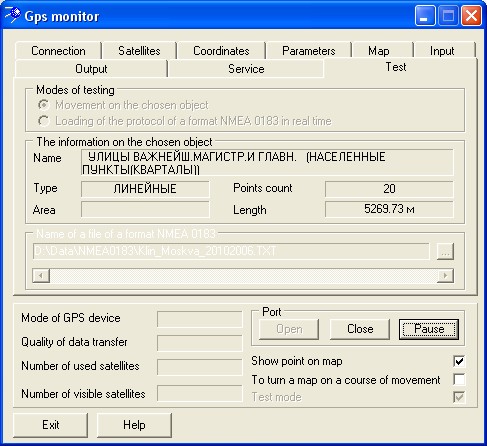Order of actions for start of a test mode Movement on the chosen object |



|
|
1. Before start of the GPS\GLONASS Monitor task choose linear object on a map - a highway, the railway, a route of movement, etc. 2. Start the task of GPS\GLONASS Monitor (menu item: Tools\GPS-device connect). 3. Put the Test mode tick to enable mode of the same name. 4. On a bookmark the Test specify the test mode option the Movement on the chosen object. If earlier all has been done correctly, the information on the chosen object is filled with the relevant statistics. 5. Click the Open button in the bottom part of dialog for start of emulation. Coordinates of a current point are displayed on the Coordinates bookmark. For displaying a current point on your map put the tick Show point on map. The map is positioned so that the point (it is indicated by a blinking cross-hair or by the conventional symbol specified on the Parameters bookmark) appears in the middle of the document window. To orient the map in the direction of movement use the tick: To turn a map on a course of movement. Parameters of map turn can be changed on the Parameters bookmark. 6. For cancellation of the testing mode, click on the Close button and switch off a tick the Test mode.
|