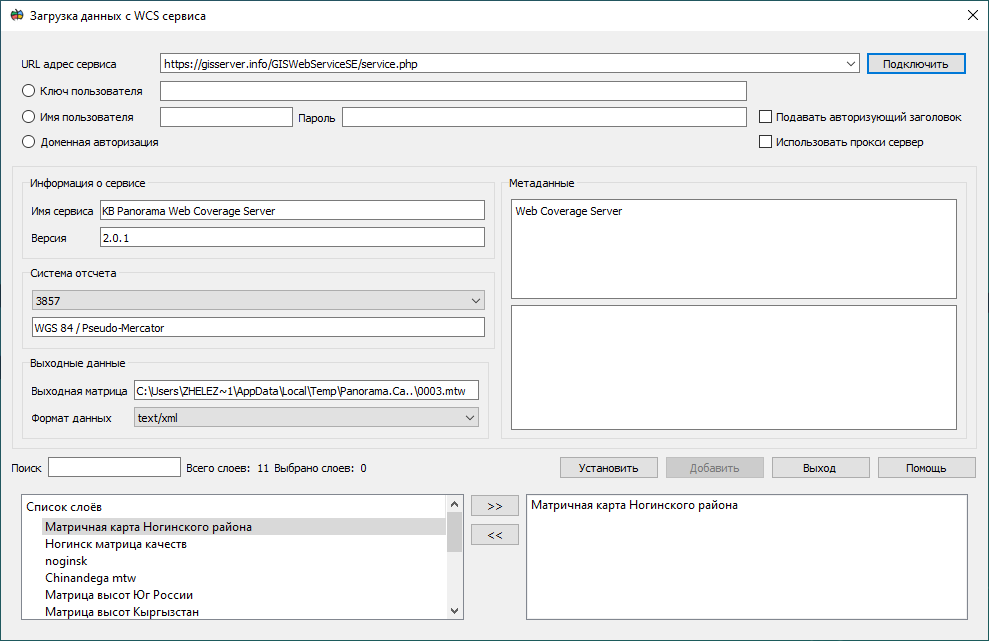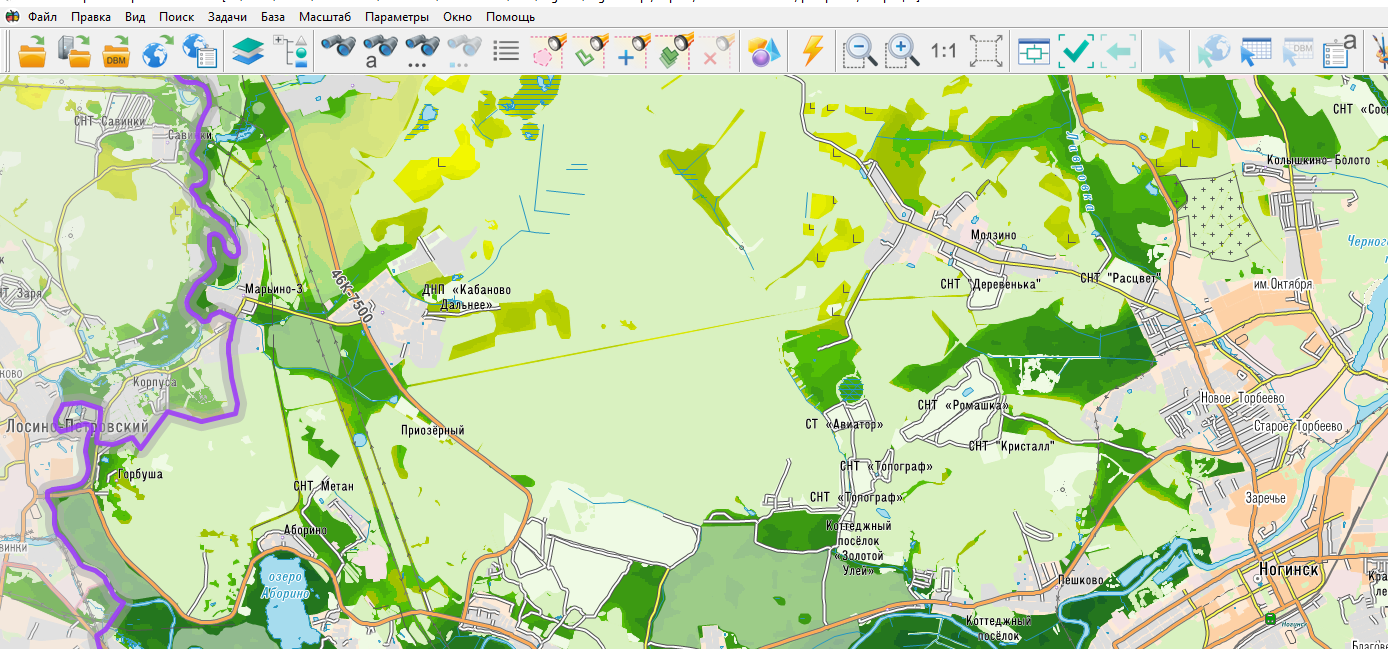Connection of geo-coverage (matrix) data from WCS services |




|
|
Opening in a separate window of data or adding it from arbitrary geoportals is possible by using the menu File → Geoportals → Map from WMS/WMTS-server (for access to images - tiles and semantic data); Map from WFS-server (for access to vector and semantic data); Map from WCS-server (for access to matrixes of heights, matrixes of quality or geo-coverage). To open it in a separate window, click the Set button. To add to existing data, click the Add button.
Loading geo-coverages
To open data from the service in the dialog, you need to perform the following steps: 1. In the dialog, in the URL address field, specify the server URL (for example, https://gisserver.info/GISWebServiceSE/service.php). 2. Click on the Connect button. 3. Select the required data from the list of layers by selecting the layer and clicking on the >> button or double-clicking on the required layer in the list. 4. Click on the Add or Set button to start the process of displaying spatial information from the server.
It is possible to combine different types of data: geoportals, vector data, matrix data, raster information.
Combining a vector map of matrix data from the WCS service
To delete data from the list, you must click on the << button or double-click on the required layer in the list in the right field. To select the format of the loaded data, in the Data format field, select the required format. In this format, tiles will be saved in a folder for storing geoportal data for further offline use.
The user can select a reference system that allows you to set the data projection and scale range for displaying the data. To do this, you need to select the reference system of interest in the Projection list. The reference system affects the speed at which data is displayed. If the selected projection coincides with the projection of the map or raster data, then the display speed is maximum. When adding data, the geoportal always converts open data to its projection. To reset the projection to the initial state it is necessary to press the Reset button in the Options → Current projection menu.
For user convenience, a quick search (navigation) has been added through the list of layers available on the server. To do this, in the Search field, the user must enter the first letters of the name of the layer he is interested in and the list will automatically go to the layers of interest to him. |