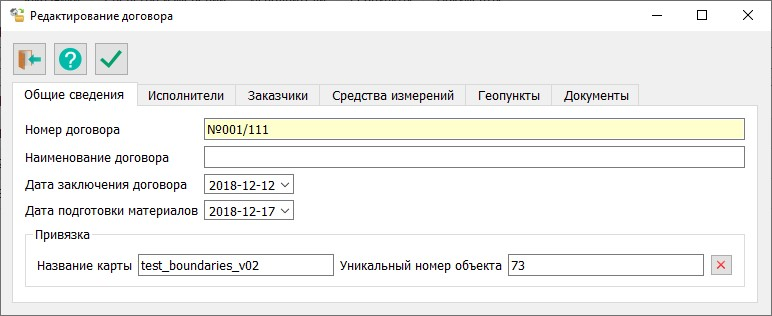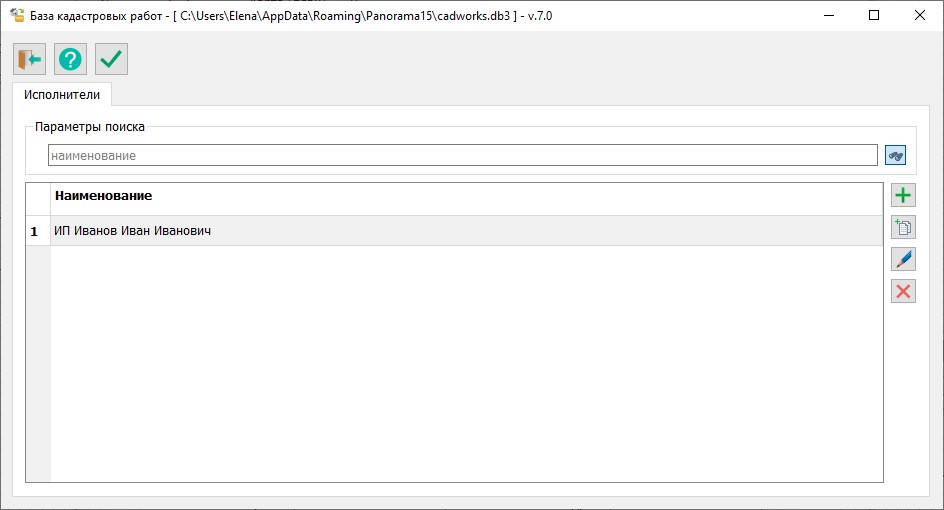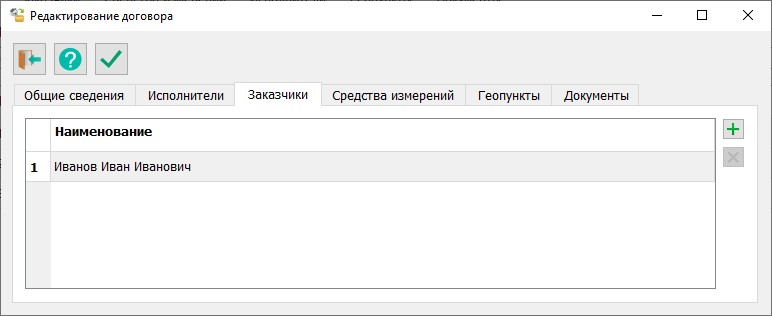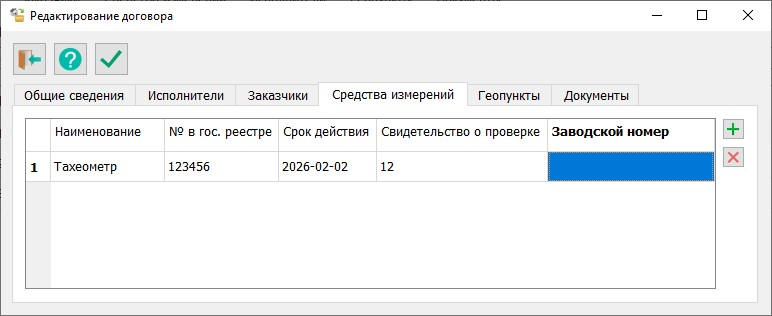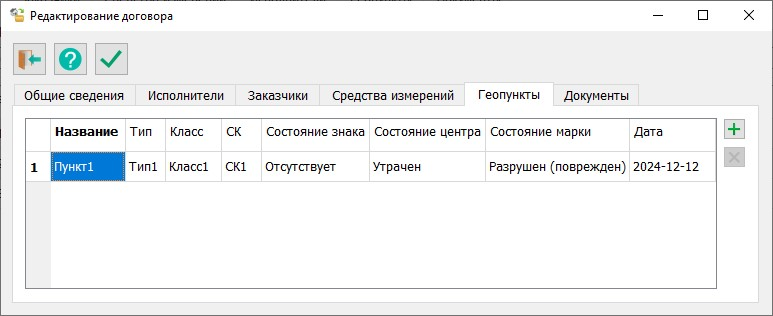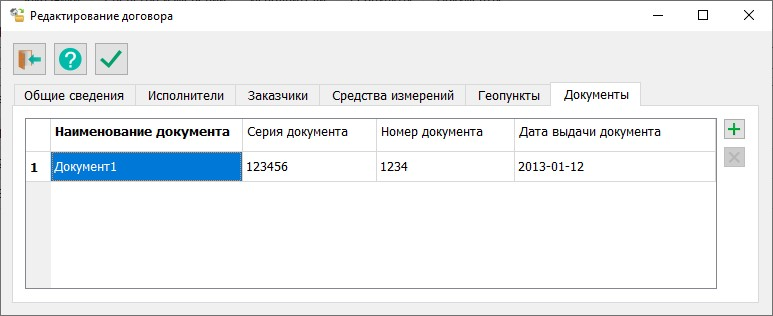Adding new or editing existing contract |




|
|
Диалоговое окно для добавления нового или редактирования существующего договора имеет следующий вид:
Информация о договоре расположена на шести вкладках: — Общие сведения, — Исполнители, — Заказчики, — Средства измерений, — Геопункты, — Документы.
На вкладке Общие сведения заполните как минимум поле Номер договора (оно подсвечено желтым цветом). В нижней части вкладки отображаются сведения о привязке договора к объекту карты. При необходимости разорвать связь с объектом нажмите кнопку
На вкладке Исполнители представлен список исполнителей кадастровых работ, привязанных к текущему договору.
Исполнители могут быть трех типов: — кадастровые инженеры, — индивидуальные предприниматели, — юридические лица.
Для того чтобы добавить в договор еще одного исполнителя надо нажать на кнопку Для удаления исполнителя из договора нажмите кнопку
На вкладке Заказчики представлен список заказчиков, привязанных к текущему договору.
Для того чтобы добавить в договор еще одного заказчика надо нажать на кнопку Для удаления заказчика из договора нажмите кнопку
На вкладке Средства измерений представлен список средств измерений, привязанных к текущему договору.
Для того чтобы добавить в договор еще одно средство измерений надо нажать на кнопку Для удаления средства измерений из договора необходимо нажать кнопку
На вкладке Геопункты представлен список пунктов геодезической сети, привязанных к текущему договору.
Для того чтобы добавить в договор еще один геопункт надо нажать на кнопку Для удаления геопункта из договора нажмите кнопку
На вкладке Документы представлен список документов, используемых при подготовке договора на выполнение кадастровых работ.
Для того чтобы добавить в договор еще один документ надо нажать на кнопку Для удаления документа из договора нажмите кнопку
В верхней части формы расположена панель с кнопками:
|