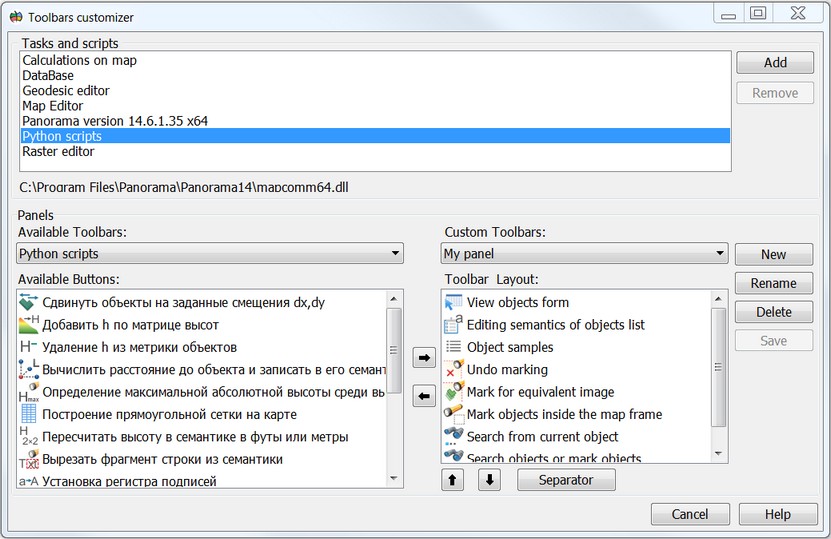Setup of panels |




|
|
Toolbars customizer dialog is used to create custom panels (toolbars) and fill them with frequently used modes from various application tasks and python scripts. To open the dialog, in the main Tools menu, select the Custom Panels item, and then select the Customize... item.
The Tasks and scripts list contains libraries (tasks) that contain panels with buttons and support the customization interface. When installing the GIS, basic tasks are included in the task list. When new application tasks are included in the GIS, the list can be edited using the Add and Remove buttons. Python scripts line provides access to the selection of a script from a list, which must first be customized and checked in the Run applications dialog, Scripts tab. The lists Available toolbars and Available buttons contain the enumerations of toolbars of the current task and the buttons in these panels. In list the Custom Toolbars and Toolbar Layout the user-created toolbars and their composition are enumerated. These lists can be customized using the following buttons:
|