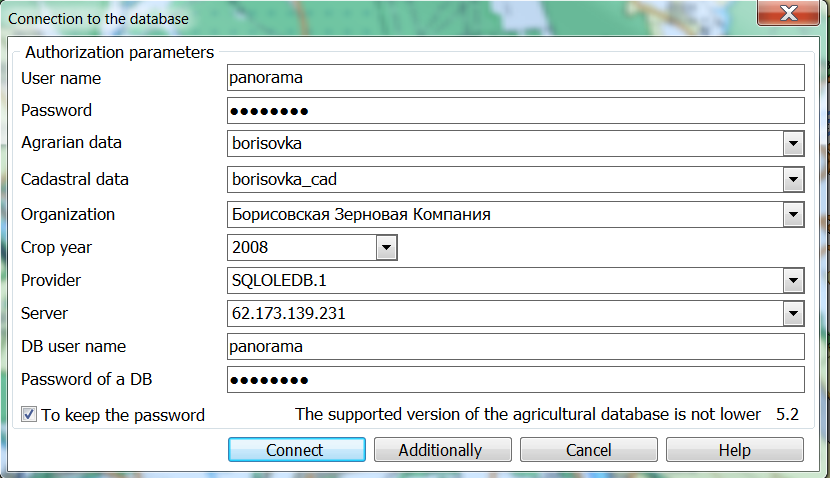Program start |




|
|
To start the program, it is necessary to do the following actions: 1. To start basic product the GIS Panorama or “Workstation of agronomist”. 2. To open a map. To work with demo data, you need to open the borisovka.mpt map project, which contains a set of demo maps. After installing the program, the map project file is located in the Windows user's documents folder, for example, c:\Users\Public\Documents\Panorama\AgroMini13\Agro\borisovka.mpt. 3. Run the Complex. To do this, select the menu item Tools-> Run applications-> Complex of agronomic tasks. 4.On the Complex panel, click on the button 5. When the program is started, the «Connection to the database» dialog opens before the user. To display all connection parameters, click the «Additionally» button and fill in the dialog fields: - Parameters of connection with the server:
- Parameters of the user authorization:
- Additional settings for the Passport of the field list:
6. To complete user authorization and connect to the database, click the Connect button. If your authorization fails, despite the correctly entered data, then you do not have access rights to the Passport of the field software or your access is blocked. Contact your system administrator (see Administration of access rights).
Dialog Connection to the database |