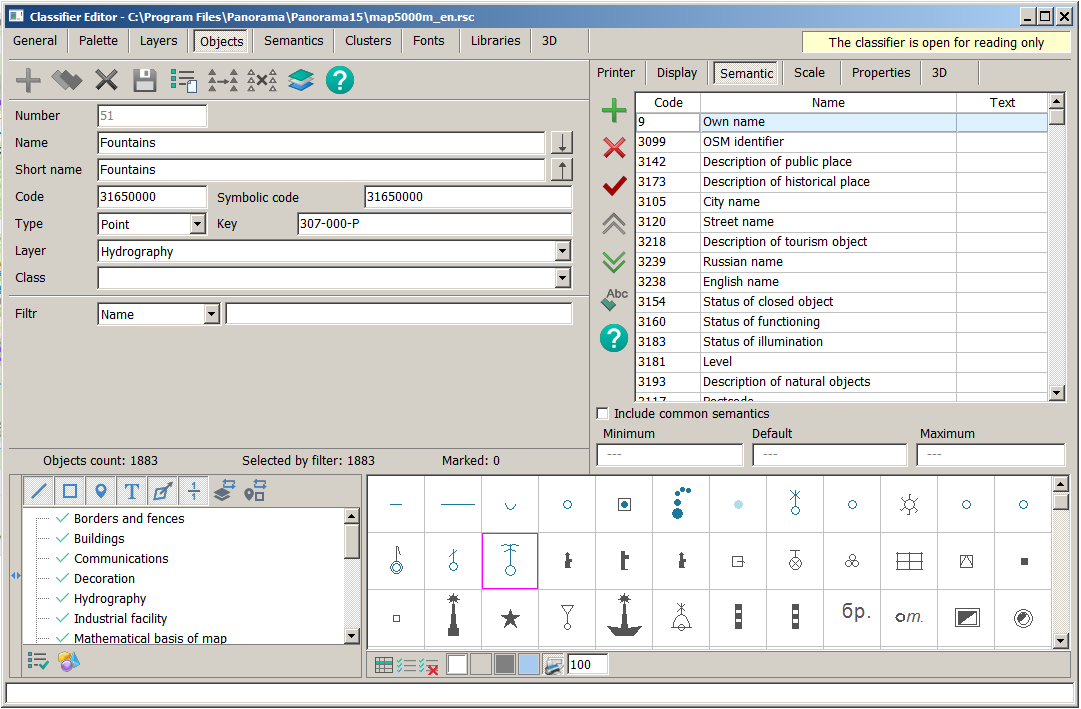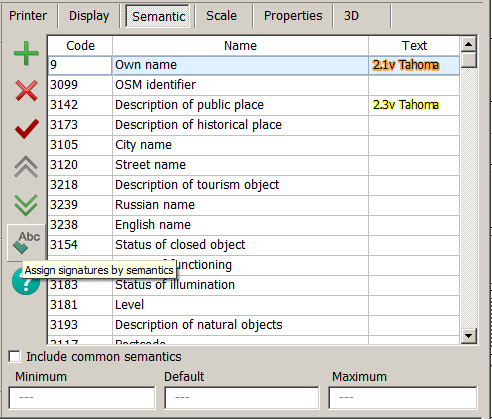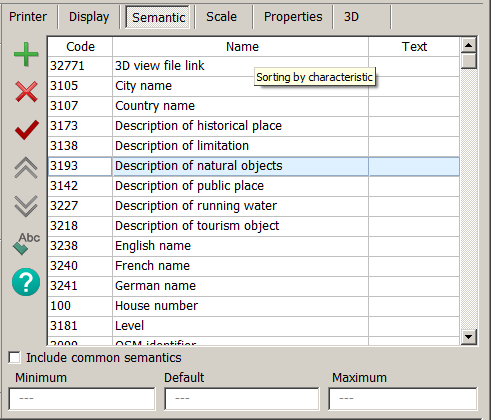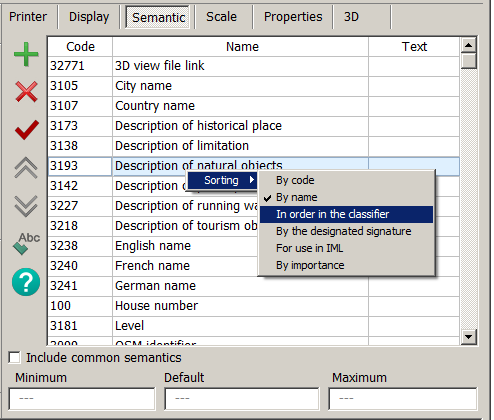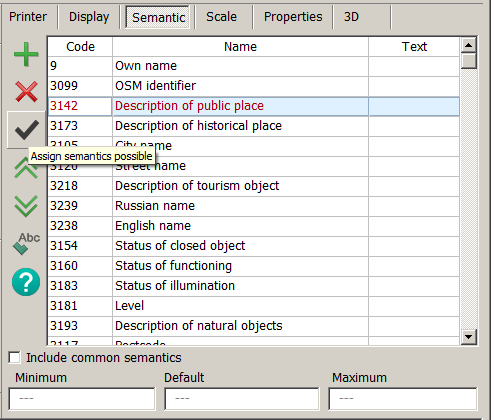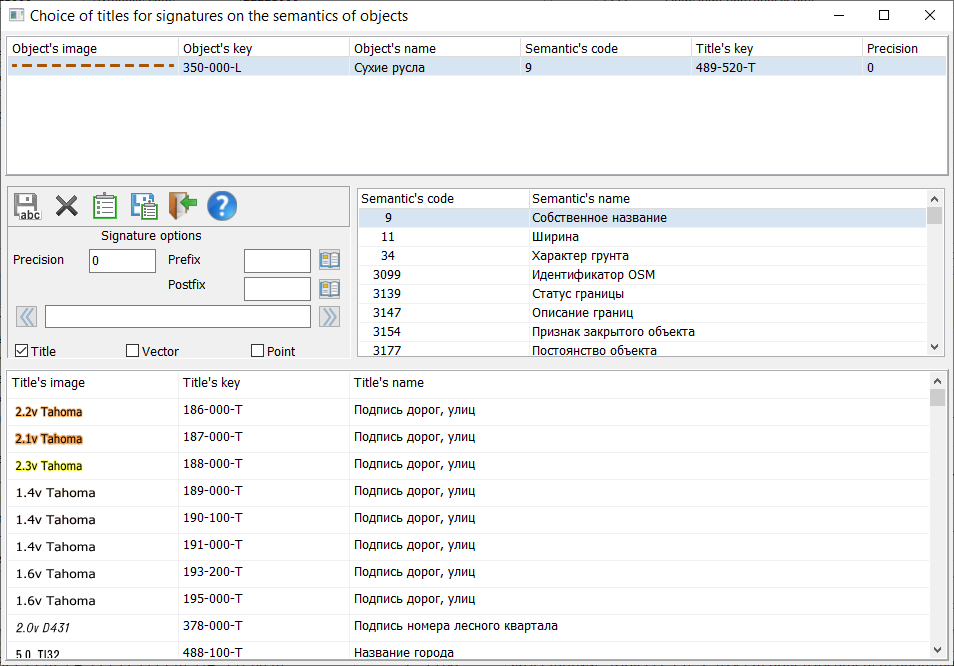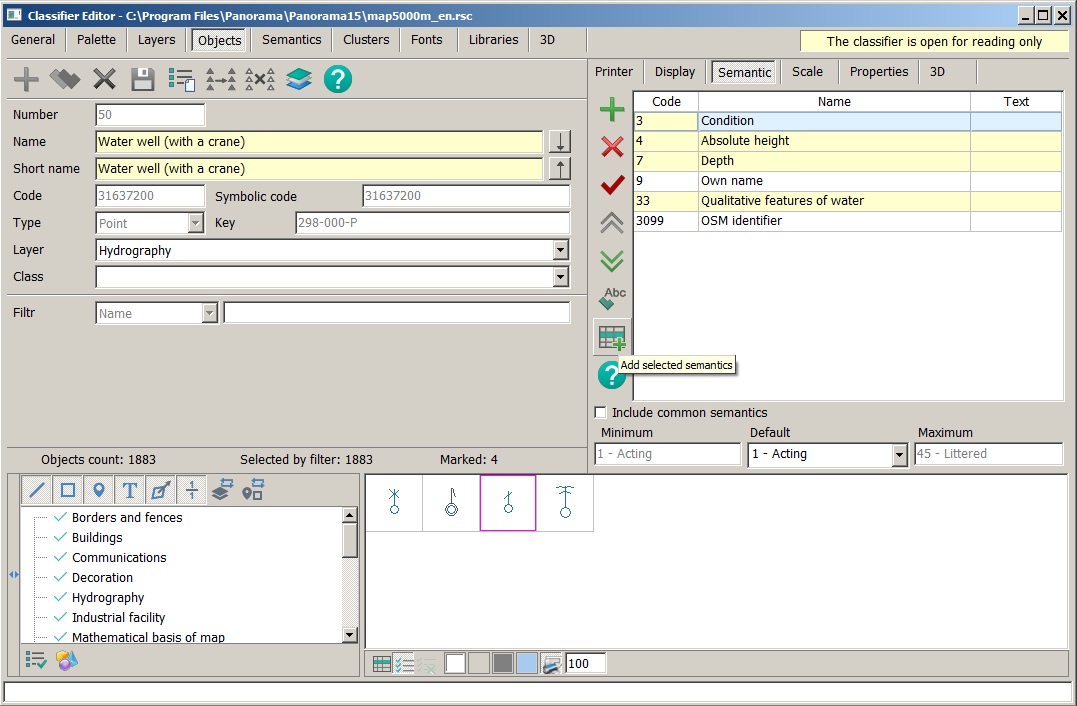Object semantic editing |




|
|
Semantics are the descriptive characteristics of a map object. Editing the semantics of the selected object is done on the Objects tab, Semantics subtab.
The Semantics sub tab presents a list of semantics assigned to describe the selected object in the form of a tale of 3 columns: code, semantics name and text. These fields are not editable. The Code and Name fields contain the corresponding semantic characteristics. The Text field contains the view of title-object, if assigned, for automatically creating titles on the map based on the semantics of the object (see below the Assign a text by semantics mode).
Semantics in the table are displayed in different colors: black - possible, burgundy - required, blue - affecting the view. By clicking on the header of one of the columns, you can organize (sort) the semantics: by code, name and purpose of titles, respectively.
Semantics sorting can be performed using the Sorting menu that pops up by right-clicking on the following criteria: code, name, order in the classifier, assigned signature, use in IML, by importance. The following indices may be indicated after the digital code: F – the semantic is used in a formula. I – the semantic is used in the programmable symbols library (IML).
For semantics of the formula type, the Latin letter F is added into the code field. For semantics, which is used to form a programmable type of object sign from the IML library, the Latin letter I is added. Toolbar modes for working with object semantics: - add - delete - assign mandatory/possible - change order - assign a signature by semantics - add selected semantics To add semantics to an object, click the Add semantics To delete semantics, you need to select the required semantics and use the button Delete semantics (does not affect the view) You can make the selected semantics mandatory for filling in an object by clicking the button Make semantics mandatory
You can change the order of object semantics in the classifier for the selected semantics using the buttons The Assign Label by Semantics mode is used to assign label parameters that are used for automatically creating labels on the map in the Creation of label by object semantics task. This mode is inactive for localization objects of the "Label" and "Template" types. When selecting this mode, the Choice of titles for signatures on semantics of objects dialog appears.
You can also call this dialog by double-clicking the left mouse button in the Text column. When editing several selected objects in the Properties of selected objects mode
When working with a list of selected objects in the Properties of selected objects mode, all actions with semantics are performed for all selected objects, respectively. Selecting the Include common semantics check box adds semantics common to all classifier objects for editing. Minimum, Default and Maximum fields make it possible to view and edit the corresponding characteristics of the selected semantics.
Saving the changes of semantics is made at transition to other object in the table of objects with corresponding request about necessity of preservation or when you click the Save
|