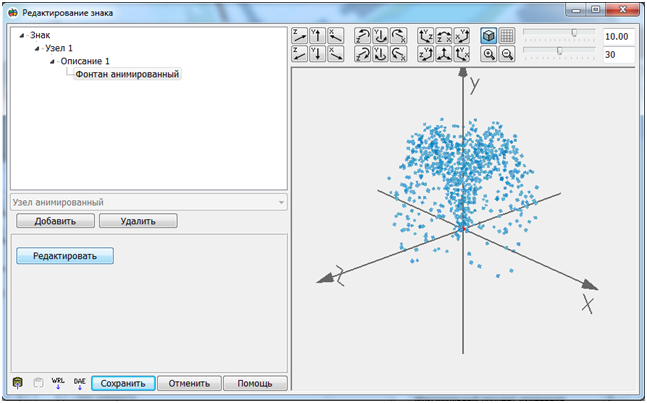Editing of a mark |




|
|
The three-dimensional mark consists of nodes, each of which has its own description. The following kinds of nodes are supported: - Box; - Sphere; - Horizontal cylinder; - Vertical cylinder; - Stereoscopic picture; - Vertical plane; - Horizontal plane; - Triangular horizontal prism;
To each description the elements belong, surface of which is drawn with help of color or of texture preset in the description.
In the top left corner the user sees a tree of a mark. Corresponding Parameters are shown at the left below. For editing parameters of a mark or node it is necessary to choose in a tree a corresponding line. After input of data, before transition to other line of a tree, you must memorize them (Save button). At only created mark the nodes are not present. For creation of a new node choose in the drop-down list of nodes a suitable one and press Add button. For editing parameters of node establish the cursor onto the necessary node. The marked node can be rotated or be shifted concerning the rest of mark by means of toolbars: Turn and Rotation. At that it is possible and to move and to rotate with the preset step (Fields of input on the right below). If the node is marked, in a window of displaying it is highlighted by a grid. Rotation for all mark is only for viewing. The View toolbar allows to see and to edit nodes of a mark at the view from above, in front view and on the right-side view. At creation of node it contains the standard description. For editing the description of node in dialog for input of the sizes and descriptions of a mark the Design bookmark is used. To each node of a mark one picture corresponds. By double click onto the image the user gets into Editing of description dialog. In the Mark editing dialog, you can copy a mark from the template to the template via the clipboard (copy to buffer - A three-dimensional model for a mark can be created using third-party programs and imported from a file of formats Collada(DAE) (the button Take mark from Collada Editing loaded marks is so far limited by the following functions: changing the size of the mark, changing the binding of the mark relative to the metric of the object, changing the position and size of individual nodes, changing the design of individual nodes. It’s possible to edit the geometry of nodes without adding new points. Nodes that include surfaces defined by an array of coordinates can be changed in the Editing an array of polygons dialog.
Animated nodes can be of several types: fountain, waterfall, explosion, smoke. When you create an animated node, it is automatically assigned a fountain type. The user can change the type of the node and its properties in the dialog of editing the parameters of the element. To go to this dialog, select an animated element in the tree of nodes of the mark and click on the Edit button, which will appear in the lower left part of the form.
Calling the dialog of editing parameters of animated elements |