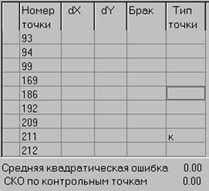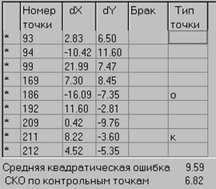Measurement of control points |



|
|
In the window of this dialog the table is located into which the numbers of the chosen control points are deduced, and also results of the calculations made during indication of real position of these points on a raster. If position of control points on a raster is indicated for the first time, the table looks like:
In this case it is necessary to specify position of all chosen points under the order. After indication of the first two control points the cross-hairs automatically moves to the following chosen point (in the bottom of the screen its number is shown), and after indication of the third control point the elements of external orientation start to be calculated, and the divergences on the specified control points and some mistakes are deduced into the table. If EEO are not found, all divergences and mistakes are deduced equal 0.00. It is possible because of gross blunders of the data or gross blunders in measurements of points (labels). In this case it is necessary to analyse the report of execution of the task which is in the same directory, as the transformed raster. The following situations are possible: 1. Final height of photographing is negative. The reason: the direction of flight is chosen incorrectly. Actions: it is necessary repeatedly to measure labels, having changed a direction from the first to the second label onto 90 degrees. 2. The final height of photographing differs from initial height more than on 20 %. Usually thus improbably big angle of slope of a photo turns out.
The reason: the number of erroneous control points (incorrectly measured or with wrong coordinates) is great. Actions: it is necessary to check up correctness of the identification of measured points. Also it is necessary to check up preparation of coordinates of control points. For search of erroneous coordinates of a support it is necessary to set in the dialog window typical height of photographing for the given type of flying device and to show a window of divergences on points. Bad points should be rejected. Coordinates of these control points must be checked up first of all, or to exclude these control points from processing. If the point is already measured, symbol "*" is put into the first column of the table.
The specified position of support points can be saved at any moment, having pressed the Save key. Thus, actual coordinates of already specified points will be saved in the corresponding files of actual coordinates of a support (*.fct and *.sit). It is possible to interrupt indicating the support points at any time, having pressed the Exit key. If necessary it is possible to execute current updating of measurements. Pressing the Reset key nulls the previous measurements and all chosen points need to be re-measured. In this case, you can fix the position of the support point (the Enter key of the keyboard), or skip it (on the keyboard the ' Z ' or ' C ' key). You can go back to the previous point (the Backspace key of the keyboard or ' B '). Having pressed the Space key (to finish a choice of points), you can interrupt the choice of points (with the saving the specified points). In the pop-up menu on the right button in the mode of points choice, you can select the commands: - Commit operation - finish a choice of points and start the transformation; - Undo operation - terminate the transformation and exit the application.
Double click of the left mouse button on the point number leads to an automatic approach to the point of measurement of the chosen point on the raster. If necessary, the point can be re-measured. Double-clicking on the asterisk to the left of the point results in excluding the point from the processing and calculating the errors again. Double-clicking the left mouse button in the sixth column assigns to corresponding point a sign of the common one (the letter ' o ' appears in the column). Common points are given more weight when calculating the EEO. The letter ' k ' in the sixth column means that this point is the control one and in calculation of EEO does not participate. After updating the measurements, you must click the Exit button and return to the main dialog window.
|