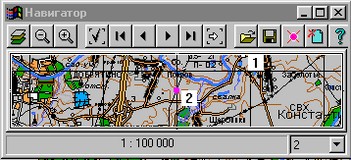Map navigator |



|
|
Map navigator is a service window used to easy navigate over the map. There is an image of the whole map in given scale (independent from a current electronic map scale) in navigator window .Map image scale in navigator window can be changed by pressing of appropriate buttons. You can resize navigator window, and also remove or highlight additional information bar with a value of map image scale in navigator and panel with functional buttons.
Navigator works in two modes (depending on a map image scale in it). If scale is smaller then initial map scale - Navigator mode will be actuated. There is a rectangle on a map background is represented in navigator window in this mode. This rectangle symbolize layout and sizes of the view window relative to all map . So you can transfer to any map point, having transferred rectangle to an appropriate point in navigator window. If a scale is larger then initial map scale - Magnifying Glass mode will be actuated. There is a cross on a moving map background is represented in navigator window in this mode. This cross symbolize a current cursor position in an appropriate digital map. You can create and use a script in Navigator mode. The script is series set of map positions on the screen. You can store up to 100 points in the script. Yon can input commentaries into a line of marked points. Yon can save scenario on the disk as a file with *.nsc.The navigating under the script is carried out by series exhaustive search of beforehand fexed points. The functional buttons of Navigator control panel have following assignment (sequentially from left to right): - Assignment of a view map contents in navigator window. - Decrease (zoom out) of a image scale in 2 times. - Increase (zoom in) of a image scale in 2 times. - Fixing a screen position (point addition in the script). - Activation of the first script point (active point in the window of the navigator is selected(allocated) with violet colour). - Activation of the previous script point. - Activation of a following script point. - Activation of the last script point. - Map transition to a current script point. - Opening of the scenario file. - Saving of the scenario file. - A current point Deleting from the script. - Deleting from the script of all points (clearing of the script). - Help system activation.
|