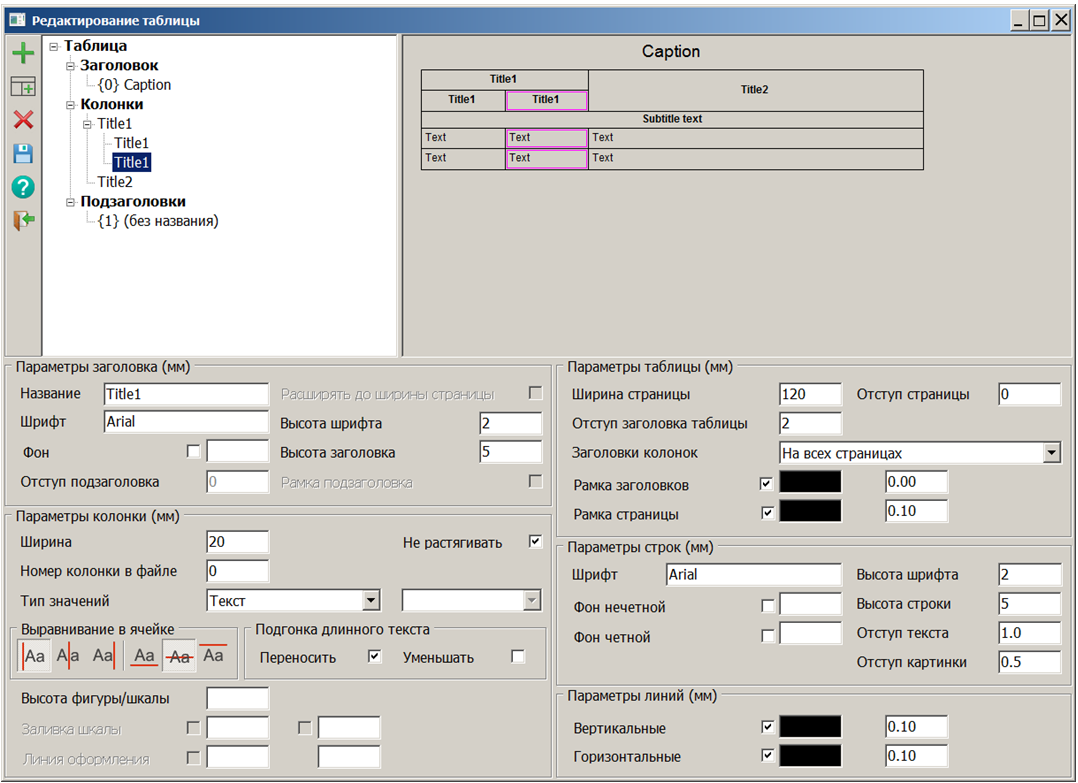Toolbar |




|
|
To the left of a tree of the table elements the Toolbar of editing a table is located. The Add button works for all table elements. It adds an element of that type to which the currently selected one matches. The table can have only one Title of the table, no more than two hundred and fifty-six columns and no more than four subheadings. When adding a new element is created after the selected one and all properties of the current element of the table are copied into it. If the current one is an abstract element (Title, Columns, Subheadings), then the created element copies the last one in the list of elements of the corresponding type and is placed after it. When adding an element of type the Column that has child columns, the added element gets exactly the same list of child columns. The Add columns button becomes active only when you select any column in the table tree. By clicking it, a child column is created for the currently selected one. All properties of the parental one are copied into the child column.
Delete button deletes the currently selected element. When you delete a parent column, the entire list of child columns is deleted together with it. After deletion, the previous element of the corresponding type becomes the current one. If the first element of any type is deleted, then the next element of the same type in the list becomes the current one. All columns cannot be deleted from the table. The Save button becomes active if any table parameters have been edited. After clicking the Save button, you can refuse the changes made only by refusing to save the entire current editing of the object. The Help button calls help on the table editing dialog. By clicking the Exit button, the dialog is exited. If there are unsaved parameter changes, then a question is asked about saving the made changes.
|