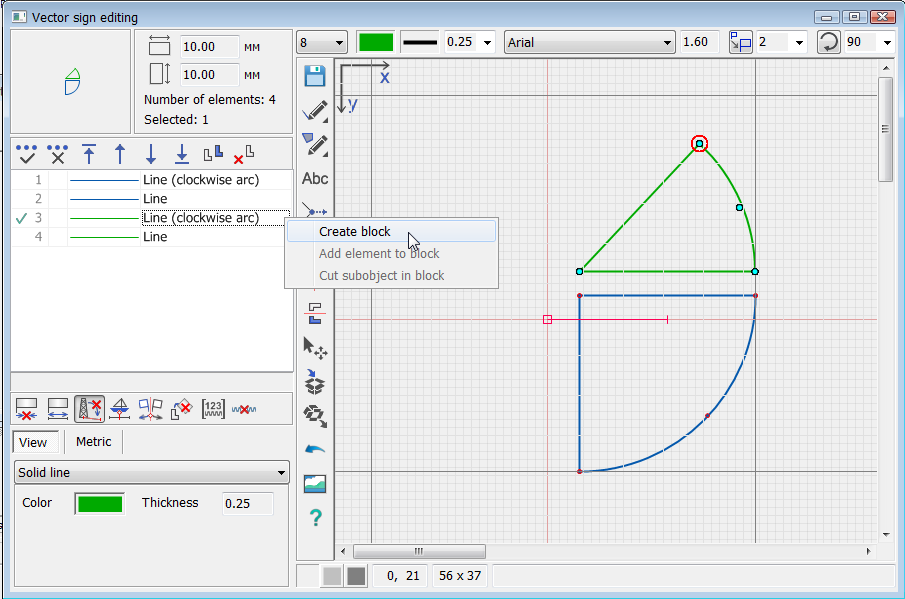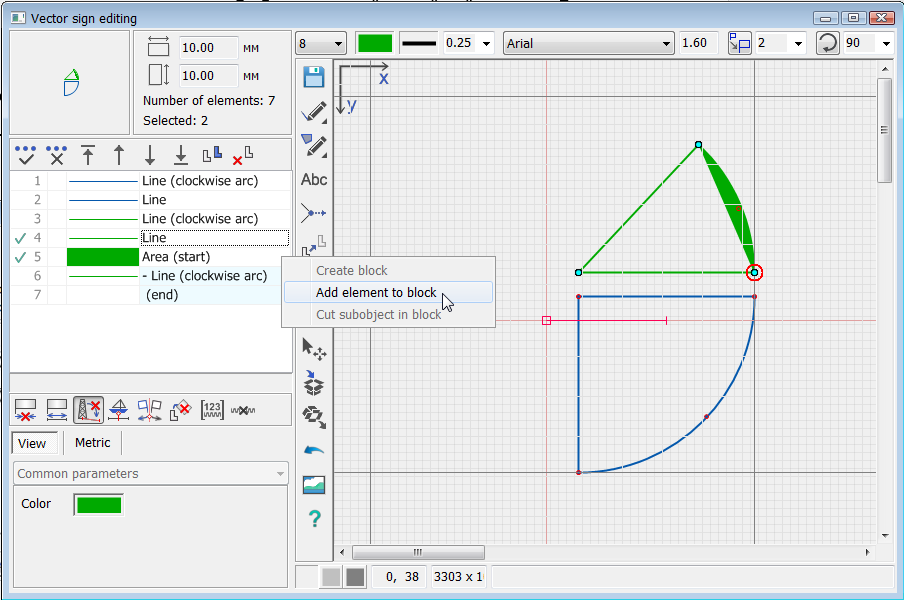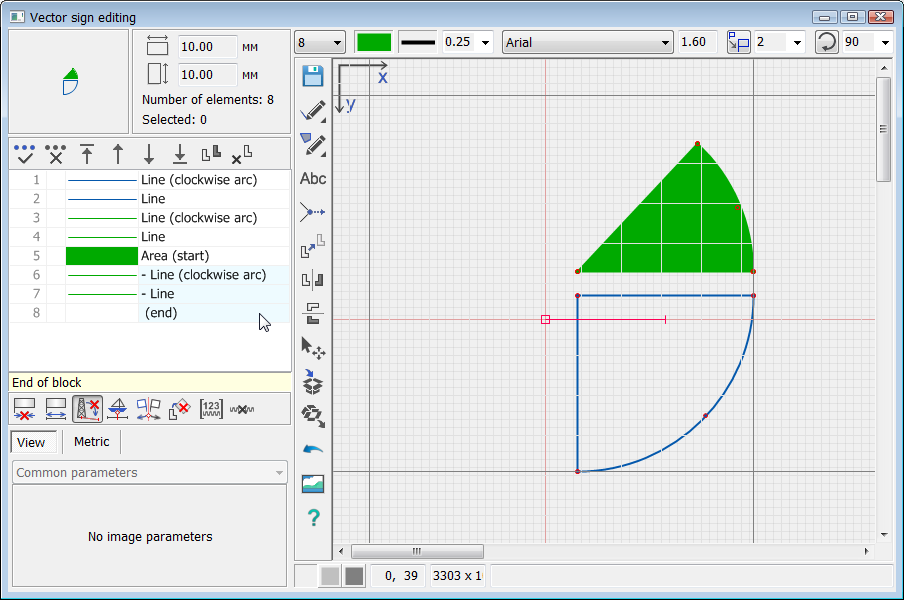Creating polygons with a complex contour |




|
|
To create polygons with a complex contour, a block of elements is used. The block of elements consists of a set of contours of arc lines and polylines. Block creation order: 1. Consistently create linear contours using the «Line», «Arc», «Bezier curve» modes. Logically linear contours must form a common closed contour. For the convenience of contours conjugation, it is recommended to start by creating an arc. 2. Disable all editing modes. Select the first linear contour «Line (arc)» of the future block and in the context menu select the mode «Create block». At the end of the list of elements, block lines will be added, highlighted with a blue background: «Area (beginning)» - the beginning of the areal element; «- Line (arc)» - the first fragment of the contour (link to the selected element); «end».
3. Select the element «Area (beginning)» and the next linear fragment «Line» located above the element «Area (beginning)». Then in the context menu select the mode «Add element to block». After the element «- Line (arc)» a line will appear: «- Line» - the second fragment of the contour (link to the selected element).
Repeating the execution of the third item, the block is sequentially supplemented with fragments. The first point of the next fragment must match the last point of the previous fragment. The last fragment must be adjacent to the first.
To cut a subobject from a block, select the «Area (beginning)» element and a closed contour located above the initial element of the block. Then, in the context menu, select the «Add element to block» mode. If you need to change the direction of the element contour, you must select one element and in the «Metric» tab, click on the «Change metric direction» button
|