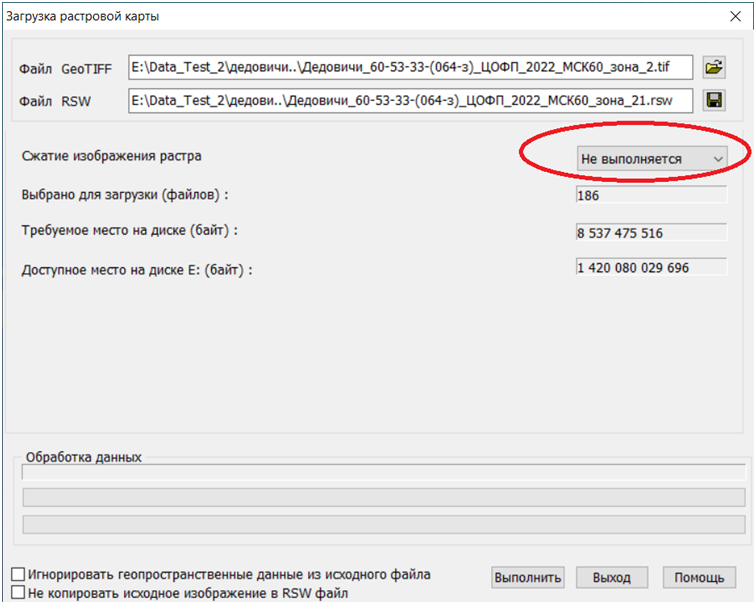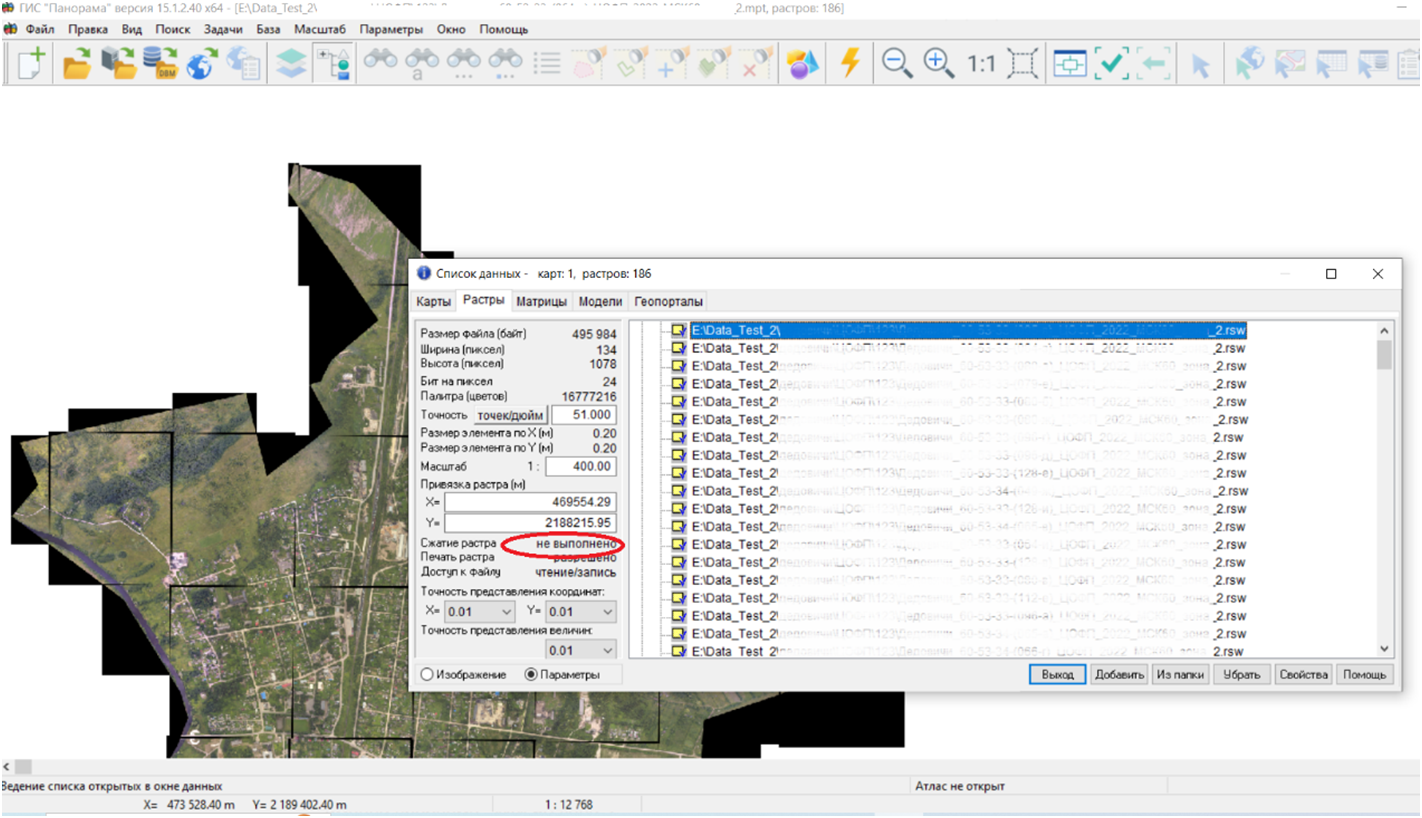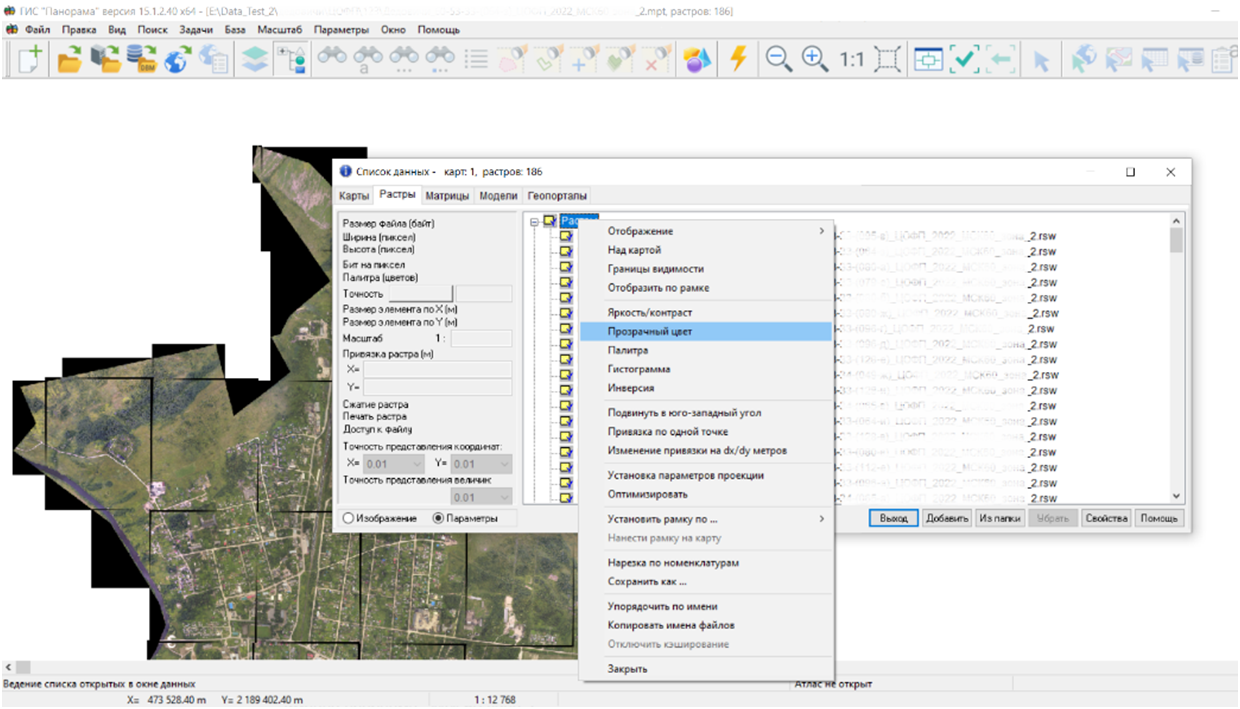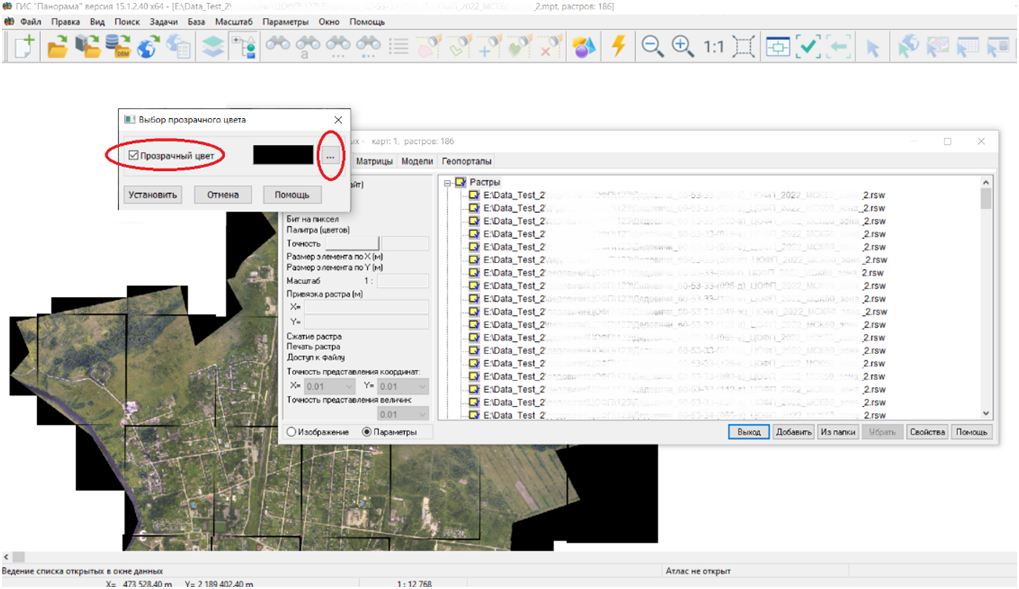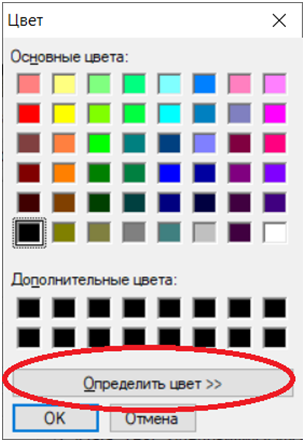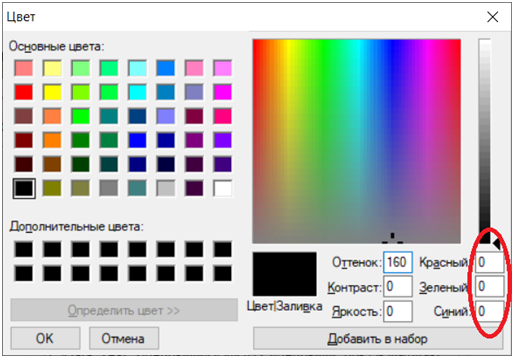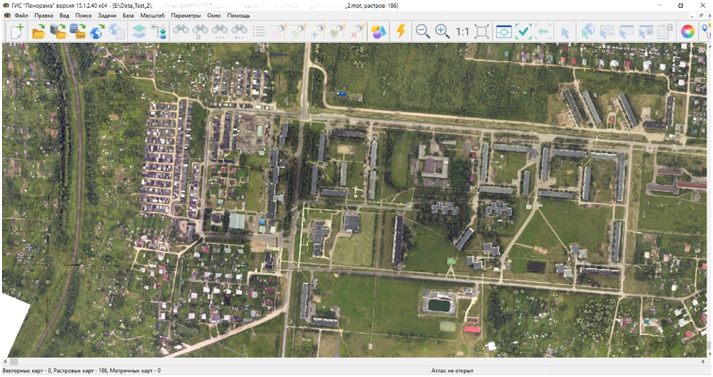Order of disabling the background color for raster mosaics |


|
|
1. Import the source TIFF files into GIS. In the import dialog disable compression of the output raster:
2. We control the lack of compression in the raster parameters:
3. Apply the «Transparent color» mode to all document rasters:
4. In the «Transparent color» dialog, select the «Transparent color» option and click on the «...» button:
5. In the «Color» dialog, click on the «Define color» button:
6. In the «Color» dialog we set the RGB components of the raster background color:
For the rasters from the above example, the background color corresponds to black (0, 0, 0).
7. The result of disabling the background color for all document rasters:
|