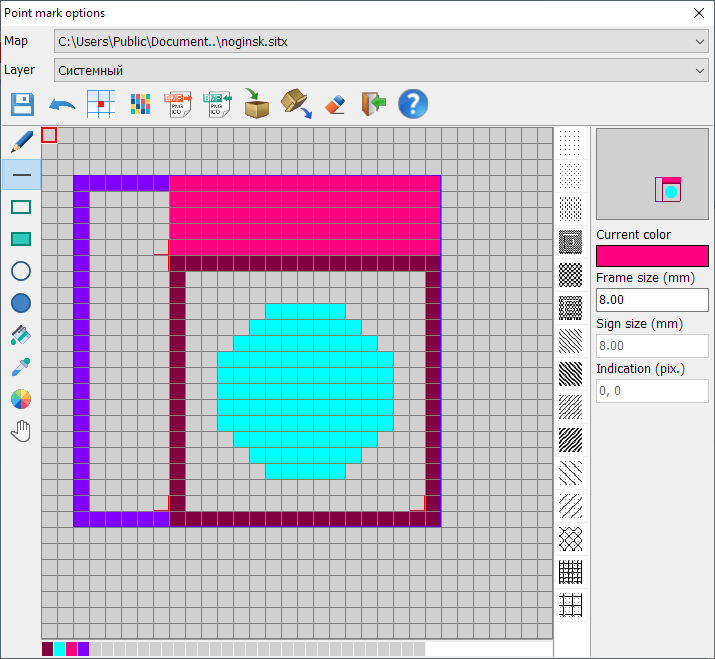Creating a graphic point object |




|
|
Drawing a broken line, rectangle, circle is performed with the left mouse button pressed. When you release the mouse button, drawing of the shape is finished. By keeping the right mouse button pressed, you can correct the drawing by partial erasure.
Selecting a color allows you to change the color of the drawing panel background and the shapes you create, including the pattern. The color of the drawing pen can be set not only from the standard color selection dialog, but also taken from the drawing field (the Eyedropper tool) or from the palette panel at the bottom of the dialog box. In filling mode, a clicking on a closed shape changes the color of the image.
The mode of clearing allows to delete the image and to fill the drawing area with the background color. The image can be saved as a graphic file, and also loaded into the display area by importing a graphic file. To put a graphic symbol onto the map, indicate onto which map (if several maps available for editing are simultaneously open in one document) and in which layer the created object should be placed. |
 Creation and editing of a graphic point object is performed using the tools listed on the dialog panel - drawing points, lines, contours, circles, patterns.
Creation and editing of a graphic point object is performed using the tools listed on the dialog panel - drawing points, lines, contours, circles, patterns.