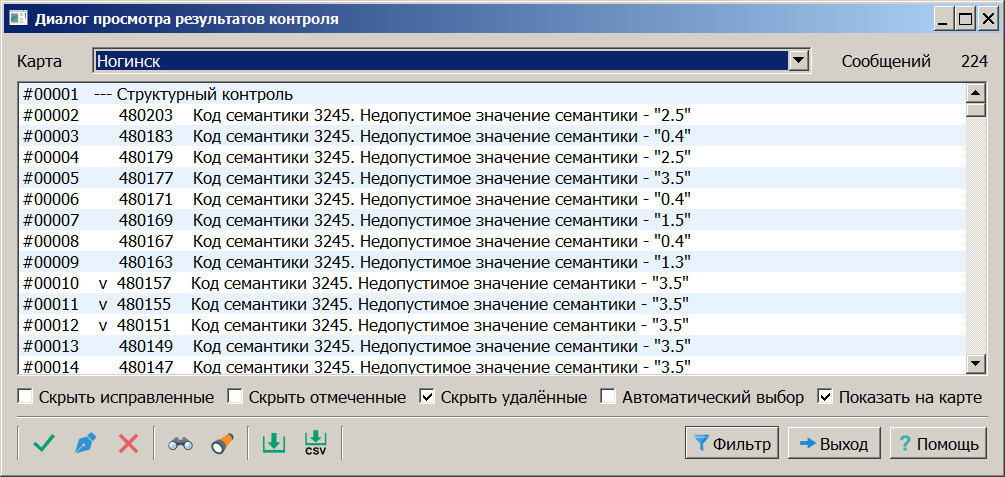Viewing results of check |




|
|
The results viewing dialog contains a message window, as well as controls for displaying messages and related map objects. The dialog header contains the map name, total number of messages, and number of displayed messages.
A message line contains: — Sequential message number; — Labels "v", "*" (may be absent); — Object number (may be absent); — Error message or object editing text.
Label types: "v" — control stage header label or label for repeated similar messages or user label; "*" — indicator of programmatic object editing.
The control stage header label is added by the control program and indicates the beginning of messages for this stage. The repeated similar messages label is added by the control program when detecting multiple similar messages in the protocol that contain references to identical object numbers and point to coordinates that are the same. The user label is added by the user during protocol review to indicate processed messages.
Example of control results protocol The button The indicator of matching error messages in objects with matching object numbers at one point is set by clicking the Mark Messages Double-clicking on a message line with an object number causes navigation to the current object in the map window. To view data of an object selected in the error message list, use the Select The current object is highlighted on the map by clicking
The Hide Fixed Errors mode allows disabling display of messages with "*" label (issued by control programs when editing objects). During control results analysis, users can mark processed list messages and then disable display of these messages using Hide Marked Messages mode. Disabling Hide Deleted Objects mode allows displaying deleted objects when double-clicking a message line.
When Show on Map option is enabled, the object is marked with a Crosshair symbol and highlighted in red on the map. If Automatic Selection mode is set, moving through the error protocol automatically selects the first object indicated in the current record. The selected object is marked with the selected object color specified in the Color Settings dialog (Service tab). The Save to CSV The Save to Lists The Clear The displayed message list composition is configured by pressing the Filter button. In the settings dialog, you can specify error types, layers and map sheet numbers, localization nature and object numbers. Exit the dialog by clicking the button Electronic Help |