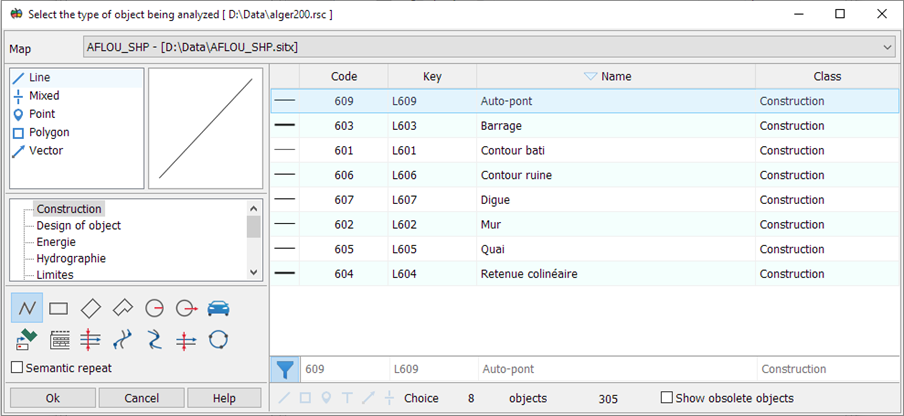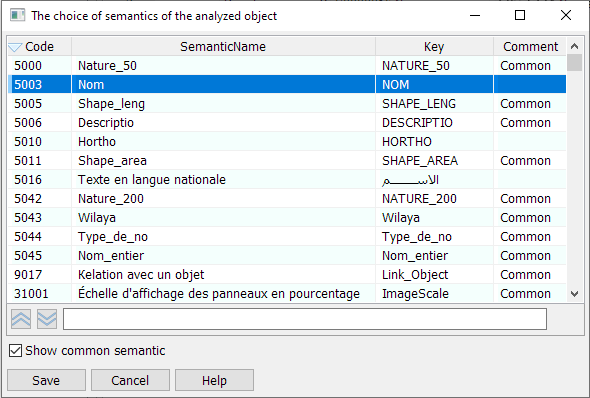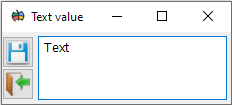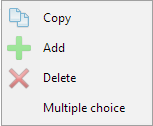Data editing |




|
|
To create a record in the table:
1. Click Add and select the object to be analyzed using the dialog:
2. Select the semantics of the analyzed object from which the value will be requested:
3. Select the object to be created. 4. Select the semantics of the created object, in which the value from the semantics of the analyzed object will be set. One symbolic semantic is set for the entire set. By default, this semantic corresponds to the "Proper name" semantic. If the selected semantic is not assigned to the created object, it will be displayed in "lilac" color To set constant text in the semantics of the created object, enter the value in the Text field using the dialog:
In this case, the semantic value of the analyzed object will be ignored. When creating an object along the contour of an area object with a complex configuration, you can additionally check if the created object falls within the filled part of the analyzed object. To do this, in the Center field, set with a single click To delete analyzed objects after processing, check the box Unfilled table fields required for correct execution of this task are filled with color The Object Name field may contain the value "Not in classifier" — this means that this object is not present in the classifier of the open map. Context menu modes:
When duplicating main row values, the message "Row duplication" and the number of the row where the data is repeated is displayed. After completing the parameter settings, click the Save button. |