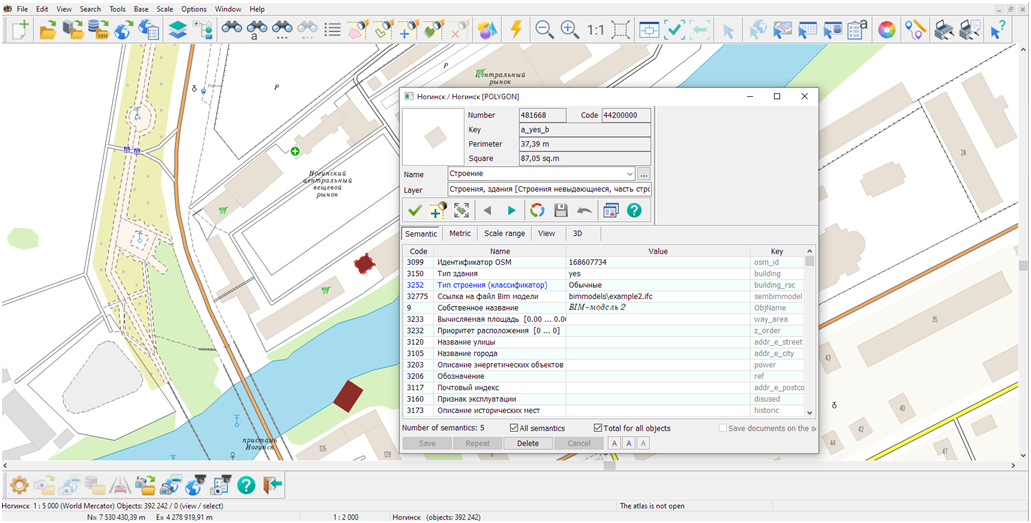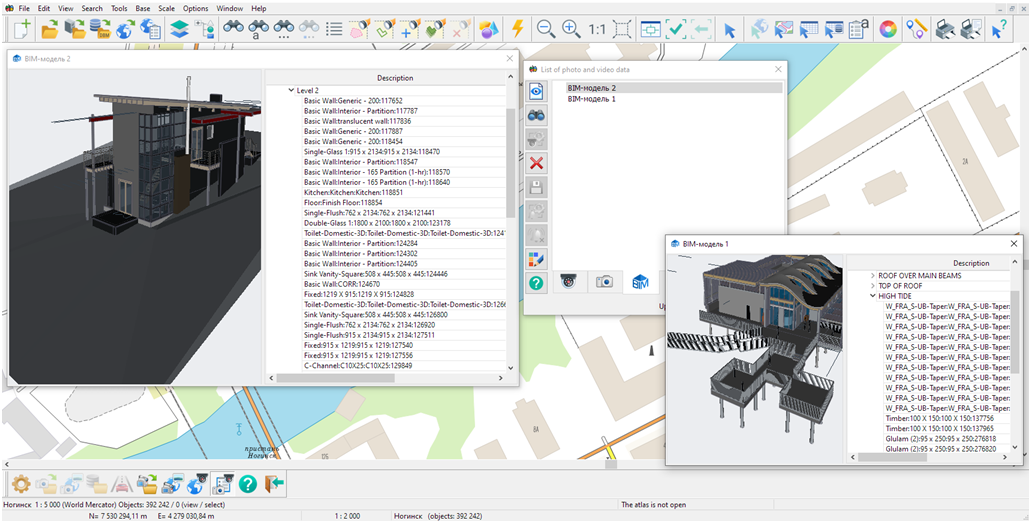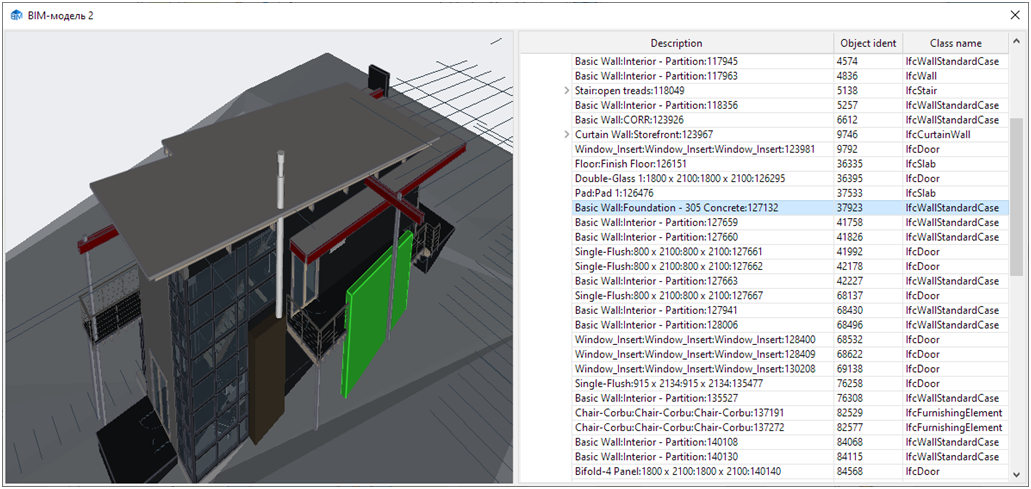Viewing BIM models |



|
|
To assign a 3D view of a building object, you need to select the object on the map and use the «Object Selection» dialog on the «Semantics» tab to specify a link to the file (semantics: Link to BIM model file). Viewing the BIM model is done by double-clicking on the value of this semantics.
To resize the 3D view of an object or the attribute tree, you can use the splitter in the viewing window. If you need to completely hide the tree, you should move the splitter to the far right position.
Modes of working with the 3D view of a BIM model
1. Scaling. Can be done by scrolling the mouse wheel. 2. Rotation. Can be done by pressing the left mouse button and moving the image up, down, left, or right.
Modes of working with the viewing window of a BIM model
The attribute tree contains information about the description of the element, its identification number, and its belonging to the class of the project model of the building object. Selecting an element can be done either in the attribute tree or in the 3D view window of the object. In this case, the selected element will be highlighted in green in the 3D view window of the object and, accordingly, highlighted in the attribute tree.
To navigate to an element and scale it in the 3D view window of the object, you need to select the element in the attribute tree by double-clicking on it. Since the element may be «behind» or «in front of» another element inside the room, you may need to scroll the mouse wheel to display it. Selecting an element in the attribute tree only highlights the element in the 3D view window of the object and does not navigate to it. The installed version of the video card driver may not support the correct display of the 3D model. We recommend downloading the latest version of the driver from the manufacturer's website. |