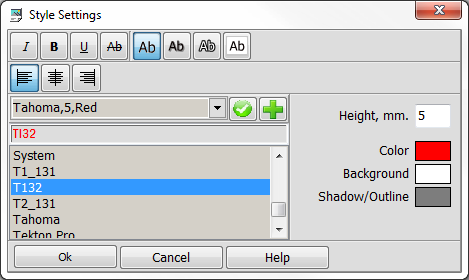Adding text |




|
|
After the start of the mode, a text cursor appears, corresponding to the current font height. The text cursor moves together with the system cursor before starting the text entering. As the cursor moves closer to the middle of the sheet, it "sticks" to the middle line (it changes color to blue), which ensures accurate positioning of the document headings. When designing a report or a map-scheme (a sheet of a standard printed size with a border and margins), the movement of the text cursor is limited by the frame of the working area (the frame of the sheet, taking into account printable margins). Pressing of the left mouse button means the beginning of entering and editing the text. In the process of entering and editing text, the main standard tools of a regular text editor are available: moving the cursor (arrow keys), keys «Delete», «BackSpace», «Home» (moving the cursor to the beginning of the current line), «End» (moving to the end current line). Pressing the «Home» and «End» while holding down the "Alt" key will move the cursor to the beginning and end of the entire text, respectively. After you start entering text, the position of the cursor determines the anchor point of the text. The orientation of the text relative to the anchor point (left, center, right) can be changed by pressing the «Tab» key. The position of the text can be changed by moving the mouse while holding the left button down. The font size can be changed at any time before saving the object («Ctrl+Enter» or double-clicking the left mouse button) by pressing «+» and «-» of the right numeric keypad. General font parameters can be changed in the style settings dialog (pressing «Alt+PageDown»).
The customized style can be saved for future use.
|