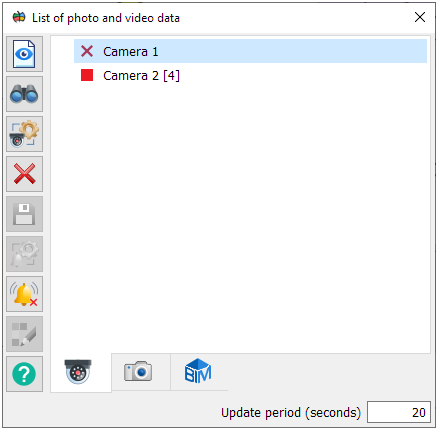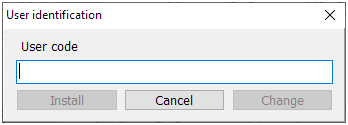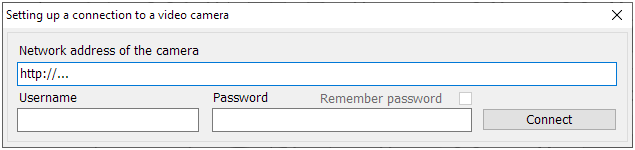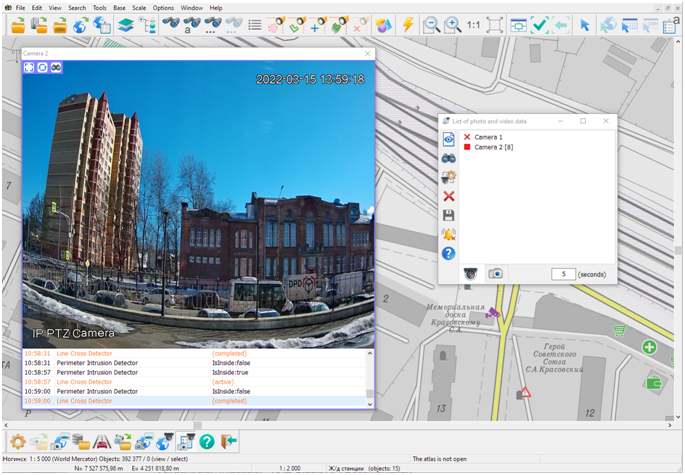List of cameras |




|
|
Connection procedure for viewing camera events 1. Select the camera from the list. 2. Click on the icon to the left of the camera name. By default, receiving camera events is disabled ( 3. When connecting for the first time, enter the user code if it was set during camera setup,
or enter the login and password
4. Set the polling period for cameras in the bottom right corner of the dialog box.
After connecting the camera event viewing mode, the icon image will change.
Event indication:
Classification of the camera events: - movement of people, cars and other objects; - determining the fact of crossing the perimeter of the closed zone; - the appearance or disappearance of subjects; - others.
When events are received, the number of active events is indicated in the camera name line To view video data, the time of the event occurrence and its classification, you must select the «Viewing photo or video data or BIM models» mode
To disable the mode of polling the events of camera, click the icon of events of camera again. If the camera does not support the event polling's functionality, then after the first attempt to connect, the event status icon will look like
Possibility of viewing the newly appearing events is preserved in open windows of viewing the video image for all customized cameras and after closing the «Share your photos with the coordinates of the shooting» task, and in the next GIS sessions. |