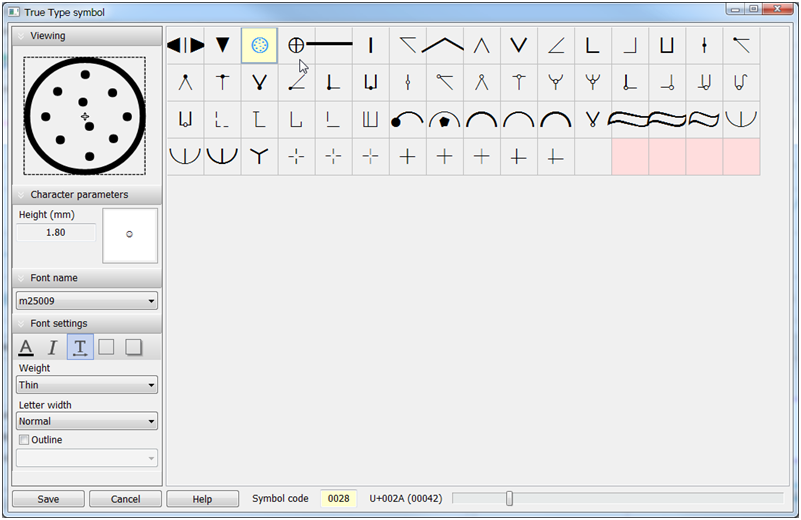Editing TrueType symbol parameters |




|
|
The left part of the dialog contains elements for entering and editing font parameters. The «Viewing» element contains the image of the character in an enlarged view, the anchor point of the character and a rectangular frame. The rectangular frame defines the sizes of the character. The frame is edited by shifting its sides with the left mouse button. The anchor point of the character is set using the right mouse button. The «Character parameters» element contains a field for entering the height in millimeters and an image of a character of a specified size. The «Font settings» element contains buttons for setting the colors of the font, background, shadow, signs of horizontal and italic font. Additional elements allow you to choose the thickness, width of the letters and the outline. The right side of the dialog contains the font symbols table. The currently selected character has a yellow background. The final cells of the table that do not contain characters are highlighted in pink. When moving the mouse over the table field, in the bottom line of the dialog (to the right of the «Symbol code» field) a hint is displayed: hexadecimal (in brackets - decimal) code of the current character. In the figure, the mouse cursor points to the symbol with the code «U+002A (00042)». The «Symbol code» field contains the hexadecimal code of the selected symbol. When typing the code value, an automatic transition to the symbol in the table is performed - the symbol is highlighted in the table and in the «Symbol code» field with a yellow background. In the figure, the symbol with the code «0028» is selected. If there is no symbol in the table, the «Symbol code» field is colored with a pink background. In the lower right corner there is an element for changing the font height («slider»), which allows you to choose the most convenient type of symbol viewing.
|