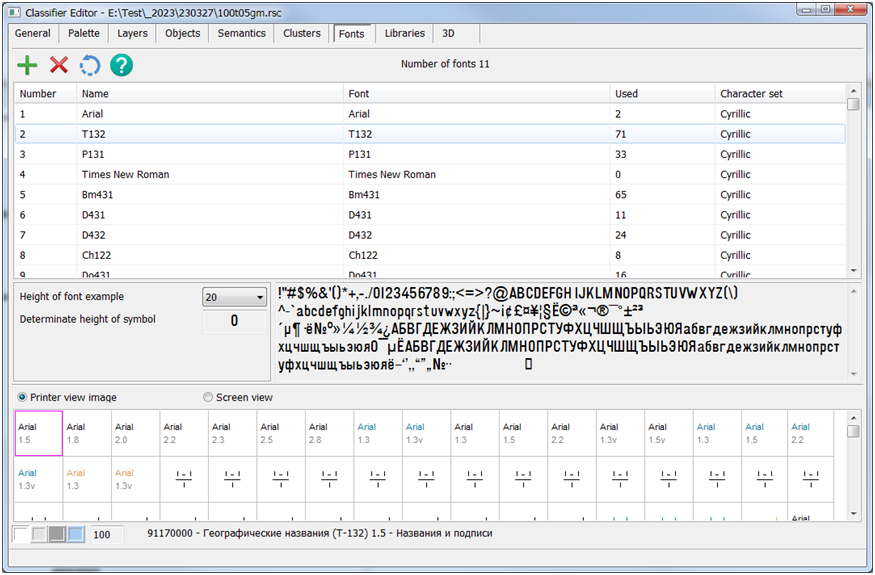Editing of fonts |




|
|
The Fonts tab at the top shows the list of classifier fonts in the form of a table of six columns: - sequence number (Number); - custom font name (Name); - font (Font); - number of objects using this font (Busy); - character set (Character set). Fields are edited by double-clicking the left mouse button. In the Name field, you can type any custom font name.
In the Height of sample font list box, you can select a height to view the sample output. If you receive a message that the font is not installed, install it in Windows in the standard way. To refine the font size, set the character by which the font height will be measured. By clicking with the mouse in the field Refine height by symbol - select a symbol from the font symbols table. You can add a font by clicking the button You can remove the font by pressing the button To replace the font, select the desired font and use the button The lower part of the dialog displays the objects for which the selected font is used. By double clicking on the font image, you go to the Objects tab. |