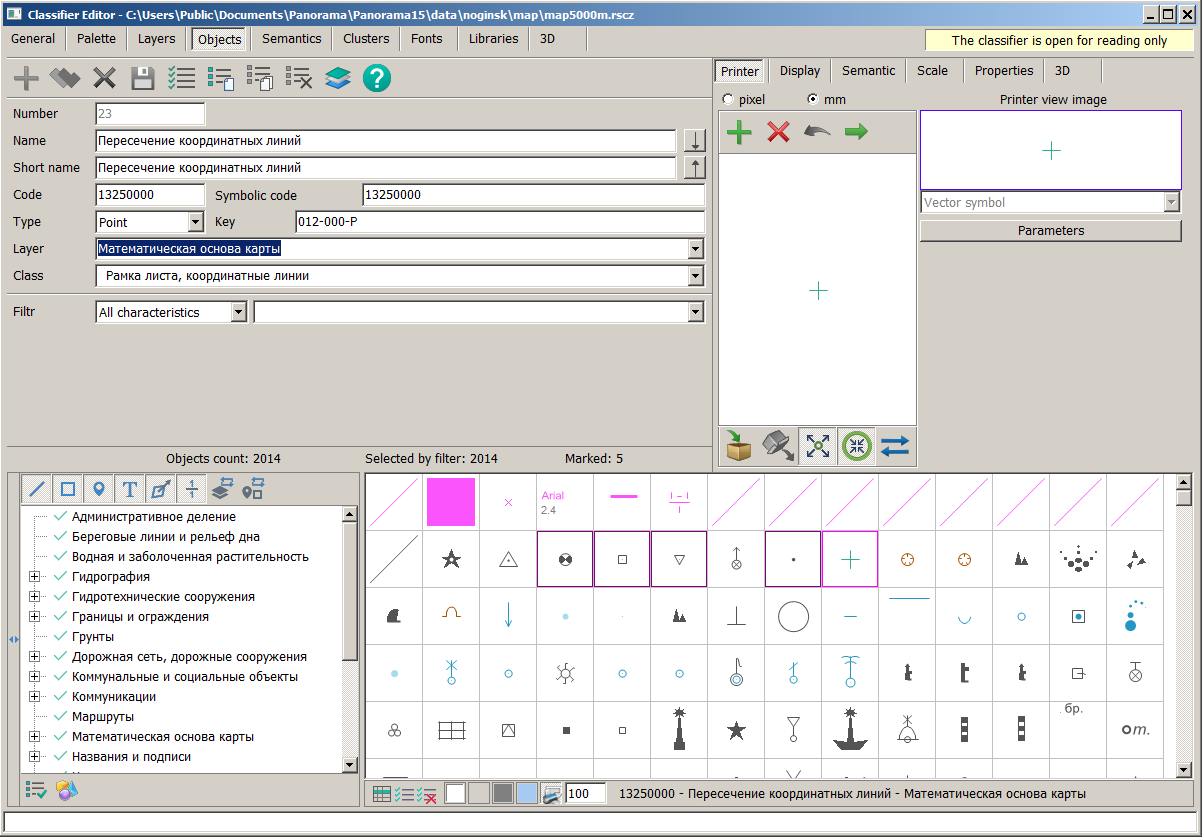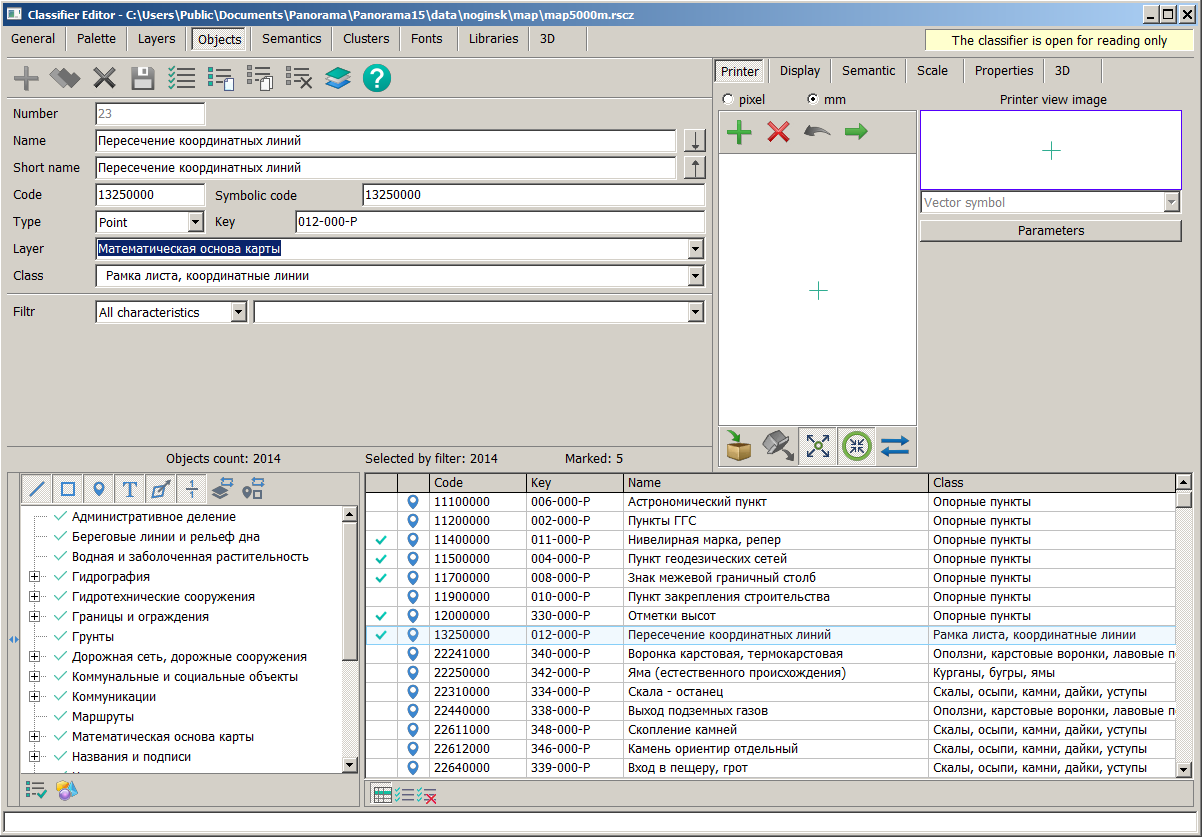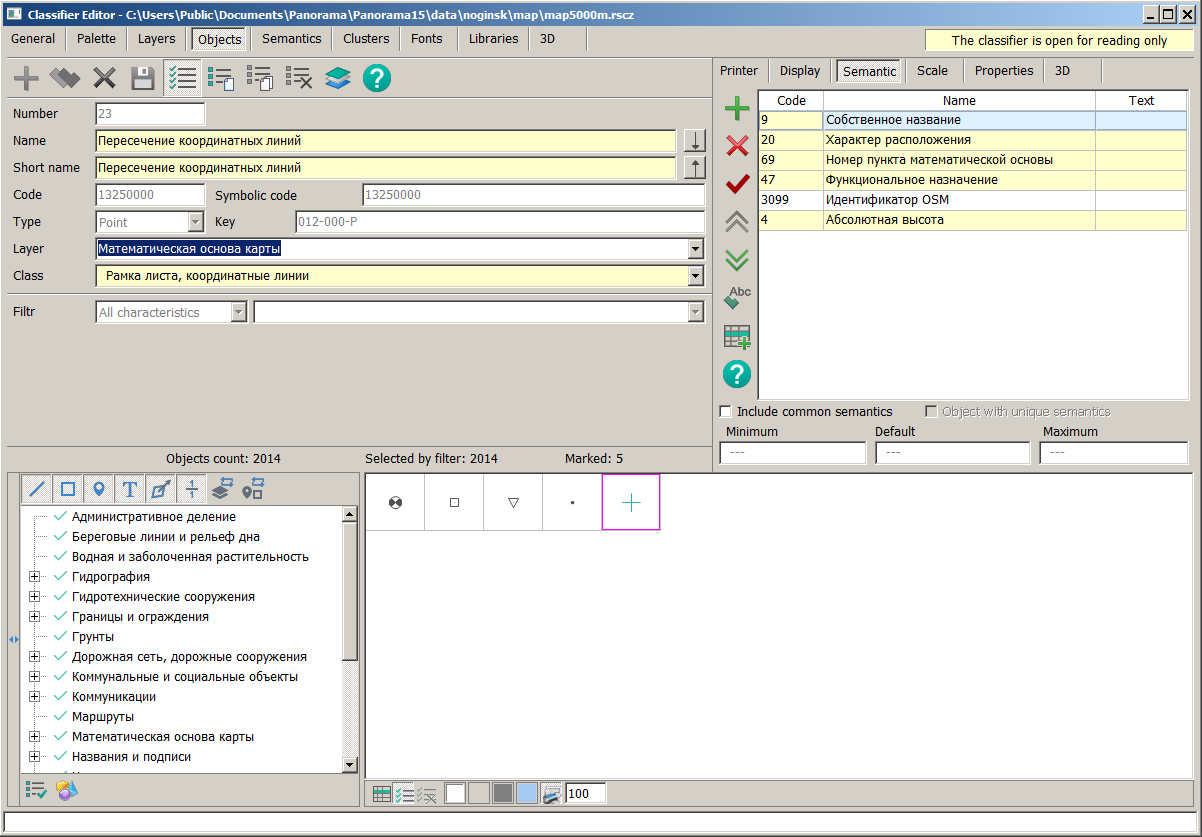Clasifiers editor |




|
|
To work in the mode Clasifiers editor, it is necessary to go to the Objects tab and select objects for joint editing as follows. If the object table displays only types of object signs, then the current object can be selected by simultaneously pressing Ctrl + left mouse button.
If the object table is presented in a tabular form, then the selection of objects is made by checking the box in the far left column of the table.
Clicking the Reset Selected Objects button
It is possible to transfer all selected objects to another layer or class, assign them a common name, edit visibility scales, add, delete, change the status of semantics, and edit properties such as digitization direction, limits of sign size changes, and others. In this mode, just like without it, the properties of the currently selected object are displayed. However, when editing any property, it is edited for all selected objects. If a property is highlighted with a yellow background or has different values, it means that it differs among the selected objects. Properties that cannot be edited at once for all selected objects are locked from editing. You can save the edited properties of all selected objects by clicking the Save button
Two-dimensional and three-dimensional views of objects do not have common editing for selected objects. A new series of objects can be created based on the selected objects. To do this, select the necessary objects and click the Object group of classifier editing mode button To work in the mode Clasifiers editor, go to the Objects tab and select objects for joint editing as follows. If the object table only displays types of object signs, you can select the current object by simultaneously pressing Ctrl + left mouse button. |