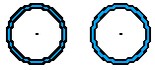Editing of symbol |


|
|
Working field - the window for drawing a symbol occupies the left top part of dialog. The size of symbol for a screen view can be 32х32 pixel or 8 mm. The size of symbol for a printer view is calculated proportionally to the size of frame. Change of size of frame is made by pressing Size of frame field. Under the Working field the toolbar for drawing a symbol is located.
The following modes are possible: - fill in separate points; - draw a line; - draw a contour (rectangle); - draw a filled rectangle; - draw a circle; - draw a filled circle; - move a symbol.
If Filling of separate points mode is active, at the pressed left mouse button the cells above which the mouse moves, are painted into the current color. At the pressed right mouse button the cells are erased. In Draw a line mode the pressing of the left mouse button marks the beginning of drawing, and its release - the end of drawing of line of the selected color. In Draw a contour and Draw a filled rectangle modes the pressing of the left mouse button marks one vertex of a rectangle (contour) of the selected color, and its release - vertex located on the diagonal. In Draw a circle and Draw a filled circle modes pressing of the left mouse button marks the center of a circle (filled circle), and its release - radius. If the circle has not come in a working field, only the entering part of circle is drawing. If Move a symbol mode is active, then by pressing of the left mouse button around of object the square marking dimensions of symbol is drawing. At movement of the mouse this square moves. At mouse movement with the pressed key, the size of moving on horizontal line (H) and on vertical line (V) in pixels and in millimeters is shown. Movement is finished by release of the left mouse button. The part of a symbol which at the movement termination has not come in the Working field, is erased. Under a toolbar the buttons for change of the current color of drawing are located. By pressing in a rectangle of color it is possible to choose color for the further drawing. Take button allows to specify as the current color in a working field the necessary color. The choice of color is made by pressing the left mouse button in the necessary cell of the working field. Color for drawing can be chosen also from a column of color. It is enough to press by mouse onto necessary color. By pressing Erase button all cells of the current color are deleted from the image. Replace button allows to choose color for replacement of the current color. Background color - allows to check up a symbol view on prospective color of a substrate (or on a polygon symbol).
Using a column of color it is possible to change the order of colors sending for point object at printing (the lower color is printed by the first). Having pressed the mouse onto necessary color, move it on a new place. In the picture two equally created symbols with different order of colors are shown. In the left picture from above there is black color, on the right - dark blue. In a right top corner the window of the symbol image in real size is located. Under it the buttons are located: Save, Cancel, Undo, Origin, Export, Import, Pattern, Help. By Save, Cancel buttons dialog is closed (accordingly with saving of changes or without saving.) Undo button allows to cancel last operation. Origin button allows to specify a binding of symbol image to the metrics. After pressing the button, specify a point of binding by pressing of the left mouse button. It is contoured by standard line. Erase button erases all Working field. Export button allows to unload symbol into file with .bmp expansion. Import button allows to take the ready image from bmp - file. Pattern button allows to create regular pouring, that is especially often necessary for polygons filled by symbols. The user can choose one of offered standard pourings. Color of background is taken from color of the area. For change of the pouring color press a rectangle of color by mouse. For choice of certain pouring press the suitable image by mouse. By pressing Save button the symbol will be filled by chosen pouring subject to color of pattern.
|