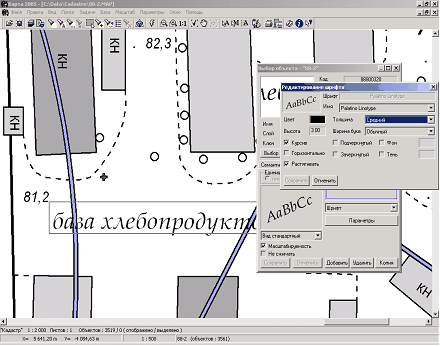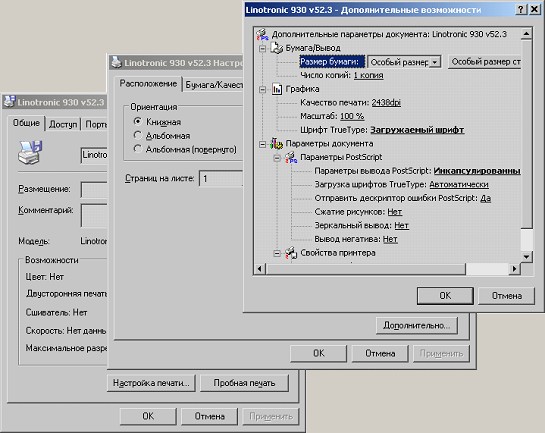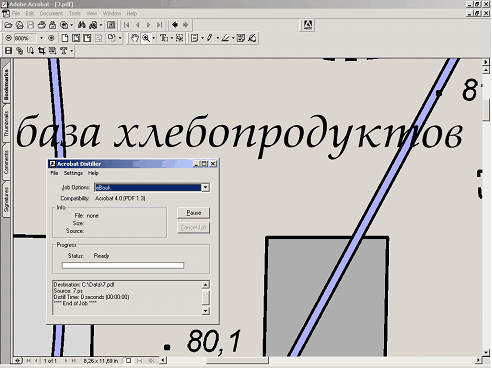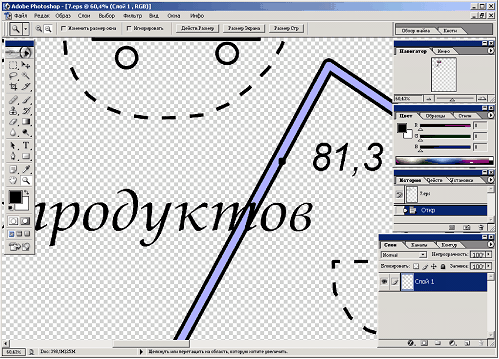Order of saving a map into PostScript-file with fonts preserving |




|
|
In order that fonts were displayed correctly, it is necessary to observe following rules: 1) Used fonts for display of titles should be connected to the classifier of a map and in OS WINDOWS on a computer used for printing. Dialog of object selection. Installation of a font for selected type of objects:
2) To choose the print device. It is recommended to use the driver of the print device on which the output of a PS-file will be carried out (the print device should be PS-compatible). At absence of the driver of the PS-compatible print device the device Linotronic 530 v 52.3 (is included into installation OS WINDOWS) can be chosen. The driver of device Linotronic 530 v 52.3 supports an output in PS-format and provides output of images in the size up to 999 x 749 millimeters. Before saving (print) in a PS-file it is necessary to set up the print options: font TrueType - loaded, parameters of print PostScript - encapsulated PostScript, loading of fonts TrueType - automatically. For this purpose in dialog of additional opportunities it is necessary to set the special size of a paper . Driver options of the PS-compatible print device:
3) To execute a print of a map in a PS-file (File - Print to PostScript). 4) By program Acrobat Distiller (is a part of Adobe Acrobat 5.0) to convert a PS-file into PDF-file. Before converting it is necessary to install parameters of Adobe PDF (High Quality Print). If the driver for the professional print device was used then steps 4 and 5 can be not carried out. 5) To open a PDF-file by Adobe Acrobat program and to save in EPS format. The received EPS-file can be opened in systems of PhotoShop, CorelDraw, etc.
Fonts view after converting a PS-file by Acrobat Distiller program into PDF-file and opening by program Adobe Acrobat:
Fonts view of EPS-file at opening by PhotoShop program:
|