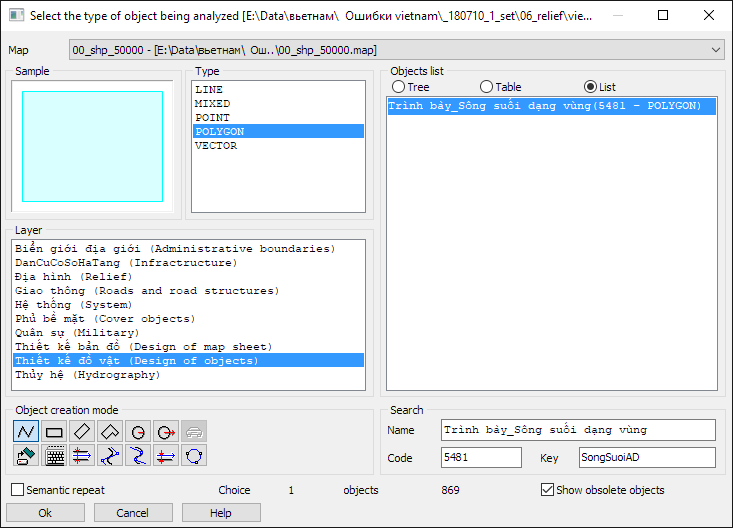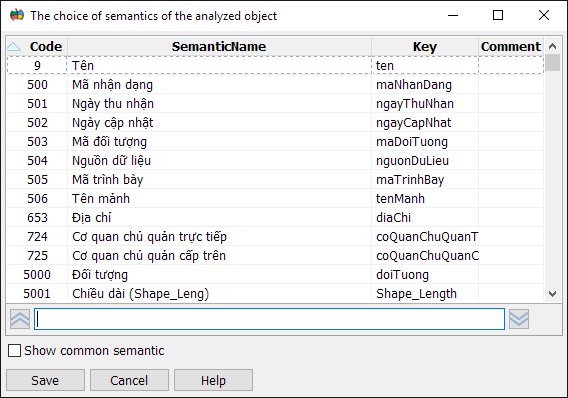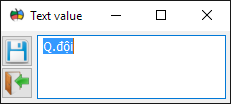Data editing |




|
|
To form a record in the table, you need:
1. Click on the «Add» button and select the object to be analyzed using the dialog:
2. To choose semantics of analyzed object from which value will be requested:
3. Select the object to be created. 4. Select the semantics of the object being created, into which the value from the semantics of the object being analyzed will be set. For the entire set, one character semantics is specified. By default, this semantics corresponds to the semantics "Name". If chosen semantics is not assigned to the created object, then it will be displayed in "lilac" color To set a constant text object into the semantics of the object being created, enter the value into the «Text» field by using the dialog:
In this case, the value of the semantics of the object being analyzed will be ignored. When creating an object along the contour of a polygon object that has a complex configuration, you can additionally check that the object being created falls into the filled part of the object being analyzed. To do this, you need to set For mandatory creation of objects, regardless of filling the value of semantics of the object being analyzed, it is necessary to set Empty fields of the table, necessary for the correct execution of this task, are filled with The field «Object name» may contain the value «Not in classifier» - this means that this object is not in the classifier of an open map. Modes of the contextual menu:
After completing the settings, click the Save button.
|