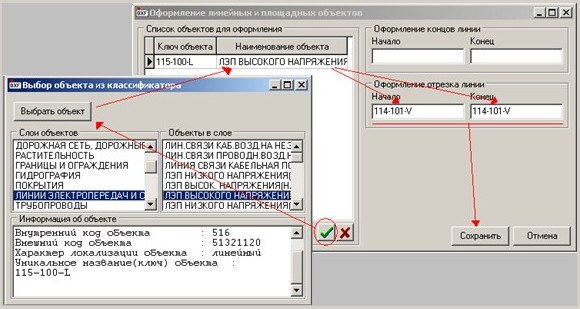Service menu item |




|
|
Service menu item contains following submenu: - Automatic customizing - causes dialogue of automatic customizing the parameters of conformity. Requirements for automatic installation of conformity are described below in 6 item of the given document.
In the given window you can set parameters of automatic customizing, i.e. specify for objects of which localization to execute the automatic customizing, what action to execute, if conformity for object is already set, and also what part of parameters to replace. - Customizing by default - call the dialogue of Customizing by default where you can set parameters of converting of objects for which parameters of conformity are not set up. For each type of object localization it is possible to set color, a conventional symbol by which the uncustomized object will be displayed. For linear and polygon objects it is possible to set also width of a line, and for the title - heights of a font.
After all necessary parameters of converting of objects for which parameters of conformity are not set up are specified, it is necessary to press Accept button. To refuse changes - Cancel. To reset all parameters - Reset all. - Bordering of linear and polygon objects - calls dialogue in which for the linear and polygon objects it is possible to set parameters of bordering of a line as separate blocks, i.e. at converting into DXF format for the specified objects of a map the additional blocks will be created.
In a window Bordering of linear and polygon objects it is possible to generate the list of objects which demand additional bordering (designing). After the object is added into the list, it is necessary to specify parameters of bordering: · bordering the ends of a line (the beginning and/or the end); · bordering a piece of a line (the beginning and/or the end). As designing a line only the block (BLOCK) can act. The name of the block is chosen from the list which appears at click by the right mouse button on a corresponding element of bordering. For saving changes of customizings of bordering of objects it is necessary to press the Save button. If you do not want, that the made changes were saved, press the Cancel button. - Scaling DXF classifier - in RSC classifier the sizes of conventional symbols are set in pixels or in millimeters and are independent of value of a map scale. For example, the vector conventional symbol by length 3 mm in any scale remains a symbol by length 3 mm. In DXF classifier the size of a symbol is set in meters on district for that scale for which it was created. That is, length of a vector conventional symbol in 3 mm for scale 1 : 500 will be equal to 1.5 m, for 1 : 1000 - 3 m, for 1 : 2000 - 6 m, for 1 : 5000 - 15 m. In case one RSC classifier is used for creation of maps of different scales (for example, for scales 1 : 500 and 1 : 1000), it is possible to use Scaling of DXF classifier.
Here the factor of scale is set which will be used at creation of a DXF file. For a choice by means of standard factors it is necessary to tick Use standard factor. Calculation of scale factor will be automatically carried out at change of standard values in the drop-down lists. To set factor of scale it is necessary to press Accept button, to cancel changes - Cancel button. Changes will come into force after saving the changes in a file of conformity. It is recommended to store customizings for different scales in files of conformity under different names. - Export to Excel - an execution of a unloading of the information from the table of a file of conformity into MS Excel.
|