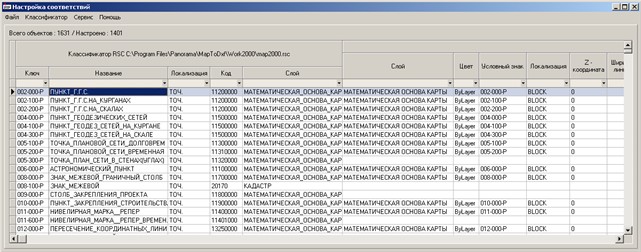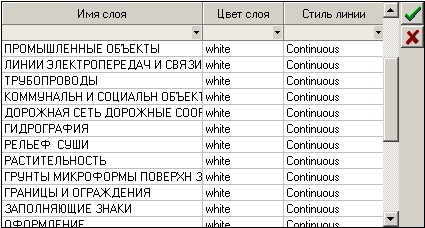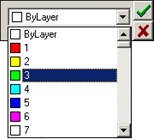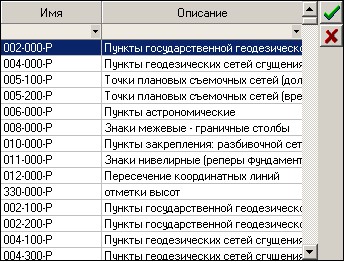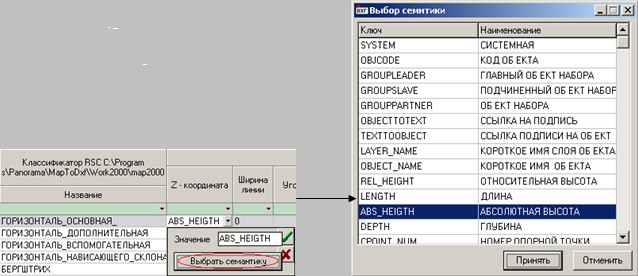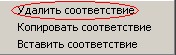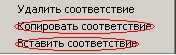Customizing a file of conformity |




|
|
For the manual customizing a file of conformity it is necessary to specify in Customizing conformity window to each object of RSC classifier the necessary characteristics of its representation in DXF file.
In the table at the left the information on objects from RSC classifier is presented: - Key of object; - Name of object; - Character of localization (type); - Code of object; - Layer of object In the table on the right there is an information on the chosen object of a map in DXF format: - Layer; - Color; - Conventional symbol; - Localization; - Width of a line; - Z coordinate; - Angle; - Height of the text; - Width of the text; - Slope of the text; - Scale on X / Scale of a line; - Scale on Y; - Scale on Z; - Conventional symbol of a contour of polygon object; - Color of a contour of polygon object; - Thickness. To install conformity between object of RSC classifier and its representation in DXF format, it is necessary to choose the necessary record about object and to set customizings, i.e. to enter necessary values into cells of the table: - Layer - a name of a layer in which there will be an object;
- Color - is set by digital value from the list (see Color palette of AutoCAD). By default ByLayer, i.e. color by a layer;
- Conventional symbol - for vector and point objects it is a name of the block, for linear and polygon objects it is a name of line style, and for titles - a name of style of the text;
- Localization in AutoCAD - is set type of object in AutoCAD. The given parameter depends on localization of object (type) in RSC classifier: · for linear objects it is possible to specify: POLYLINE, POLYGONE, MLINE, 3DPOLYLINE; · for polygon objects it is possible to specify: POLYLINE, POLYGONE, HATCH, MLINE, 3DPOLYLINE; · for vector objects it is possible to specify: BLOCK, POINT, LINE, POLYLINE; · for the point objects it is possible to specify: BLOCK, POINT; · for titles it is possible to specify: TEXT, MTEXT. The object is considered as the customized one if the name of a layer, localization, a conventional symbol are specified. Further, depending on localization of object it is necessary to set up (customize) the following parameters. For linear and polygon objects: - Thickness (Thickness); - Z - coordinate (Elevation); - Width (Global Width); - Scale of a line - is specified the scaling a line; - Conventional symbol of a contour of polygon object (a name of style of a line) - is specified only for polygon objects with a filling); - Color of a contour of polygon object. For vector and dot (point) objects: - Z - coordinate (Position Z); - Scale X; - Scale Y; - Scale Z; - Angle (Rotation). There is an opportunity to set an angle of turn of object or to leave the same, as on a map. For titles: - Thickness; - Z - coordinate (Position Z); - Width (Width factor); - Slope (Obliquing); - Height; - Angle (Rotation). There is an opportunity to set an angle of turn of object or to leave the same, as on a map. Entered values should be numerical. A divider of the whole and fractional should be «.» (point). Values of characteristic Z - coordinate can be set by means of numerical values of semantics of object.
For this purpose it is necessary to specify a name of semantics in a window: Choice of semantics which is called by the Choose semantics button. At converting a map into DXF format the value of specified semantics will be given to the object. For deleting parameters of customizing of object it is necessary to choose it in the table and by the right click of the mouse to choose item of the pop-up menu Delete conformity.
For copying and an insert of a line of parameters of conformity also it is necessary to use the pop-up menu: Copy conformity and Insert conformity.
|