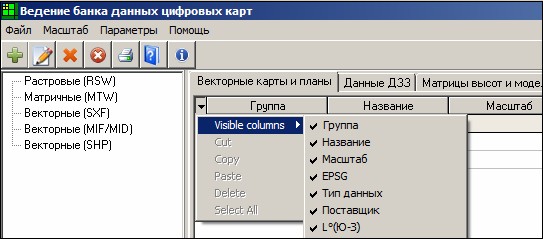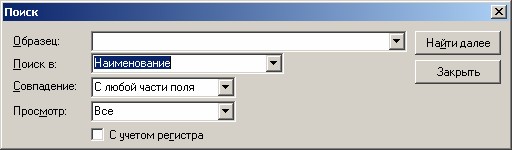Use of "hot" keys at work with the list |


|
|
Generally the list represents the element of management, that displays data in tabular form. It consists of three elements: line of columns headers, line of input of conditions for filtering the data, grids with the data.
Form containing the list of data:
Horizontal and vertical scroll bars allow to look at the list information. The column width of the list is set by dragging the separator between headers at placing and pressing on it of the cursor The order of displaying the columns of the list is set by dragging the chosen column. To customize visibility of columns it is possible with the help of the list which is activated by pressing the top-left cell.
Customizing visibility of the list columns:
CTRL+[ left arrow key] - go to the first column in line. CTRL+[ right arrow key] - go to the last column in line. To start search, press combination of keys Ctrl+F, the form will be activated, in which you type the symbols in the Sample field, specify conditions of search and press the button «Find Next».
Form of search in the list:
The list contains a special string (under header), where the user can enter text in cells to filter records.
Filter formation:
Or press the small black triangles located in the right side of the special line, to get the list of the possible text for search.
Filter formation:
The text of expression in a filter cell should have the following format: [Operator1] Operand1 [(] [AND|OR Operator2 Operand2 [)] ] Where OperatorX - one of the [ = | <> | != | > | < | >= | <= | ~ | !~ | in ( ] OperandX - number, date, string expression, or, for the operator 'IN', - a list of values, separated by commas. For example: *1* *>=1* *>1 AND <=5* *~ TestStr%* *!~ TestStr_* *in (1,2,3,4,5,6) and >100* *in (Str1,Str2,Str3)*
When the cursor is in a filtration cell, the user should press ENTER to apply the filter. |