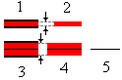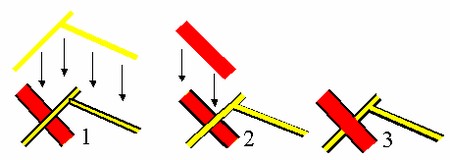Objects cross processing |




|
|
Procedure is carried out at preparation of an electronic map for edition. The sense of execution of procedure consists in automatic creation for each processed (designed) object of its copy (designing object). Procedure can be executed, if the classifier of a designed map contains designing objects (objects with help of which the designing of concrete objects of an electronic map can be executed). Designing objects must be added into classifier beforehand (classifier editing). The image of designing object differs from the image of designed object by absence of " bottom line ». For example, designing of object "Highway" represented by an orange line by thickness of 0,4 mm above of a black line by thickness of 0,6 mm should be an orange line thickness of 0,4 mm (on fig. 1 and 2). The complex lines displayed by three and more lines can have some designing objects. For example, the object "Motorway" should be designed consistently in the beginning by orange line, and then by black (axial) line of corresponding thickness (on fig. 3, 4, 5).
At creation of description of designed objects (at the classifier editing) it is recommended the objects concerning to designing of one layer also to unite in one layer. For example, Designing of a road network - for designing a layer Road network. At creation of a design layer it is necessary to specify the priority of its output onto the screen higher, than at a designed layer (that after any sorting designing objects always were displayed atop of designed). Execution of procedure is made according to the made scenario of processing. Scenario of processing represents the table in which left part the list of designed objects is specified, and in the right part the designing object is put in conformity to each designed object. In the left part of the table the recurrence of types of objects is allowed (for example, the object "Motorway" described above, it it is necessary to specify twice (at the beginning with designing "4" (see fig.), and then with designing "5". Presence in the left part of the table of the objects specified in the right part is not allowed (it is impossible to design the object which is already specified as the designing object)! The objects of a map listed in the left part of the table will be subjected to processing only. In order to ensure the correctness of the image, you must customize the classifier using the menu item: Tools - Classifier Editor - Layers - Objects Order. In The order of the objects output in the layer dialog, assign higher value of Order field for higher priority objects. For example, when designing roads: motorway (5) - advanced highway - motorway (4) - highway (3) - improved dirt roads (0). After the classifier has been customized, it is necessary to sort the map using the menu item the Tools - Map Sorting. This order of displaying objects of the layer will not allow to get an image when an improved dirt road crosses (interrupts) a highway or a motorway (see figure).
Scenario of processing can be saved in a file with .CRS extension and further can be used at designing other electronic maps created by the same classifier! For creation of the new scenario it is necessary to press Create button of the main window of the task. For loading the saved beforehand file of scenario it is necessary to press Open button. Created (or edited) scenario can be saved by pressing of the Save button. By pressing Append button the choice of designed object and its addition (by a new line) into the left part of the table is made. By double click in a cell "Code" of the right part of the table it is possible to choose designing object for the appropriate designed object. The sequence order of designed objects in the scenario can be changed by corresponding buttons. Pressing Delete button leads to deleting of the current line of the table. To start process of processing it is necessary to press Ok button. Process of processing can be interrupted by pressing of Exit button.
|